Step 3. Execute your Procedural Function
In this step, you will execute your LANSA process menu and then execute your procedural function. You will see the frames used with the process menu. As you execute the procedural function, it will help you understand how the LANSA for the Web transaction server operates.
1. Check that your iiiFN0 function compiled successfully.
2. Open a browser window (Internet Explorer 5.0 or greater is recommended). To execute your process menu, enter this URL:
http://<server domain name>/cgi-bin/lansaweb?process+iiiPROC00+<ppp>
where:
<server domain name> is the domain name or IP address of your Web server
<ppp> is the LANSA partition
iii are your initials.
3. The process menu will appear something like this:
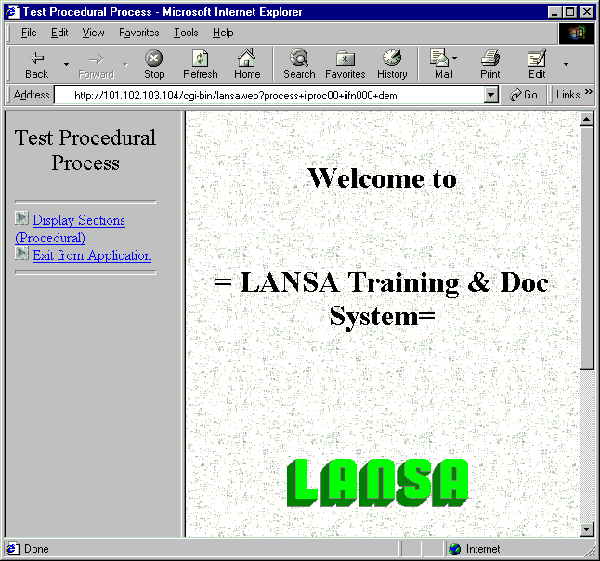
4. Using the process menu in the left frame, click on the Display Sections (Procedural) function to execute it.
5. Enter a Department code of ADM and press Next to see all Sections in the Administration department. Your function might appear something like the following:
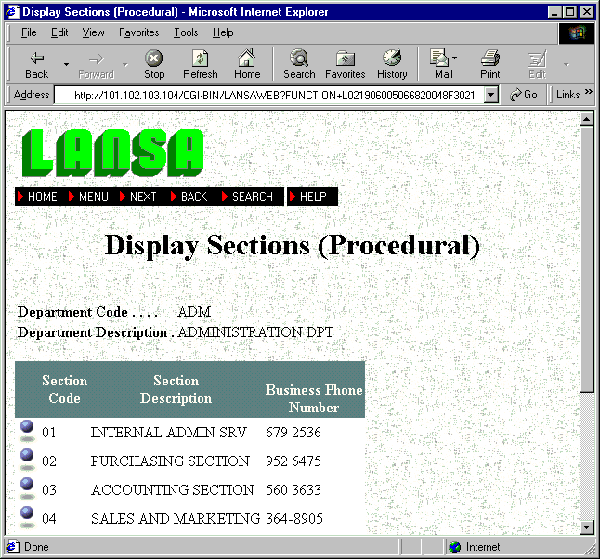
6. Press the button to return to the REQUEST for a Department Code. This time enter a Department code of FLT and press Next to see all Sections in the Fleet department
7. In order to demonstrate how the transaction server works, press the browser's Back button to return to the REQUEST for a Department Code.
8. Enter a Department code of AUD and press the Next button. You should receive the following type of error message:

The LANSA for the Web Transaction Server knows that the RDML function is waiting for an input from the DISPLAY statement. To navigate in procedural functions, you must use the buttons in the Web function application. For more details, refer to Example of a Procedural Function.
9. Use the button to return to the process menu.