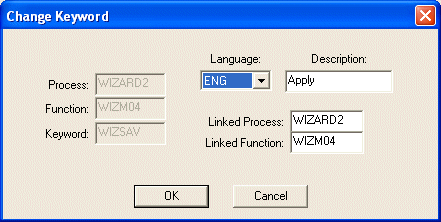Change Keyword
If you are changing a keyword, select a process in the list in the Maintain Keywords dialog box and press the Change button. The Change Keyword dialog box is displayed.
This dialog box allows you to define the links to other LANSA functions for your user defined keys.
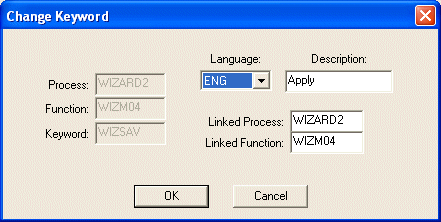
Process, Function and Keyword
These are as specified for the Process you have chosen.
The keyword is case sensitive. If you use "SUBMIT" in uppercase in your RDML USER_KEY statement, then you must use "SUBMIT" and not "submit" when defining the keywords.
Language
The language for the button's description (this option is only enabled if you are connected to a multilingual partition).
Description
The description for the button displayed in the browser window.
Linked Process and Linked Function
The linked function and Function.
Press OK to accept your changes or Cancel to dismiss this dialog box.
Ý Maintain Keyword
Test Case:
Test Plan Writer: Torkel CronholmDate Written:
LANSA Version: 11.4Date Last Tested:
Purpose: Test that the help file is loaded correctly. The help file is loaded with the same language as the program is running in. The name of the help file is LWEdt<LANG>.chm where <LANG> is either Eng, Fra of Jpn. Note that at the time of writing, no LWEdtFra.chm or LWEdtJpn.chm file exists. Test for those has to be simulated by using copies of other files. The help file(s) are located in the WebUtilities folder of the configuration.
You can choose which language to run the program in by editing the registry setting responsible for the language, ie, HKEY_LOCAL_MACHINE\SOFTWARE\LANSA\<encoded name of path>\LWEBGEN. Item Language is either ENG, FRA or JPN
The French language DLL is named lwebefra.dll and is located in the WebUtilities folder of the configuration.
The Japanese language DLL is named lwebejpn.dll and is located in the WebUtilities folder of the configuration.
Comments:
Tester: ______________________Date Commenced: ________________Date Completed:________________
|
|
Test
|
Expected Results
|
Pass/ Fail
|
|
1
|
Ensure you have a copy of the Eng help file in the same folder as the program.
|
File present there after 11.4 install.
|
|
|
2
|
Start the program in English. Use menu to go to Help - Contents
|
The Eng help file is loaded
|
|
|
3
|
Start the program in French. Ensure there is no LWEdtFra.chm file present. Use menu to go to Help - Contents
|
The Eng help file is loaded
|
|
|
4
|
Start the program in French. Ensure there is no LWEdtJpn.chm file present. Use menu to go to Help - Contents
|
The Eng help file is loaded
|
|
|
5
|
To test language version of the help file, you can copy CHM files from elsewhere and name them LWEdtFra.chm resp. LWEdtJpn.chm
|
N/A
|
|
|
6
|
Start the program in English. Use menu to go to Help - Contents
|
The Eng help file is loaded
|
|
|
7
|
Start the program in French. Ensure there is a LWEdtFra.chm file present. Use menu to go to Help - Contents
|
The "Fra help file" is loaded
|
|
|
8
|
Start the program in Japanese. Ensure there is a LWEdtJpn.chm file present. Use menu to go to Help - Contents
|
The "Jpn help file" is loaded
|
|
|
9
|
To test that the language DLL and the help file go hand in hand, we need to simulate that the chosen language DLL is missing.
|
N/A
|
|
|
10
|
Rename the FRA language DLL.
|
N/A
|
|
|
11
|
Start the program in French. Ensure there is no LWEdtFra.chm file present. Use menu to go to Help - Contents
|
Program will start in English and Eng help file is loaded
|
|
|
12
|
Start the program in French. Ensure there is a LWEdtFra.chm file present. Use menu to go to Help - Contents
|
Program will start in English and Eng help file is loaded
|
|
|
13
|
Rename the FRA language DLL back to what is what before step 10
|
N/A
|
|
|
14
|
Rename the JPN language DLL.
|
N/A
|
|
|
15
|
Start the program in Japanese. Ensure there is no LWEdtJpn.chm file present. Use menu to go to Help - Contents
|
Program will start in English and Eng help file is loaded
|
|
|
16
|
Start the program in Japanese. Ensure there is a LWEdtJpn.chm file present. Use menu to go to Help - Contents
|
Program will start in English and Eng help file is loaded
|
|
|
17
|
Rename the JPN language DLL back to what is what before step 14
|
N/A
|
|
|
18
|
|
|
|
|
Test Case:
Test Plan Writer: Torkel CronholmDate Written:
LANSA Version: 11.4Date Last Tested:
Purpose: Test that the About Box has the correct information
Comments:
Tester: ______________________Date Commenced: ________________Date Completed:________________
|
|
Test
|
Expected Results
|
Pass/ Fail
|
|
1
|
Start the program. Cancel from the connect screen. Do Help About.
|
"LANSA Editor Mode
Version 11.4.0 (11404)
© 2007 LANSA"
|
|
|
2
|
Exit the program
|
Program exits
|
|
|
3
|
Start the program and connect in HTML mode.
|
"LANSA Editor HTML Mode
Version 11.4.0 (11404)
© 2007 LANSA"
|
|
|
4
|
Exit the program
|
Program exits
|
|
|
5
|
Start the program and connect in XML mode.
|
"LANSA Editor XML Mode
Version 11.4.0 (11404)
© 2007 LANSA"
|
|
|
6
|
Exit the program
|
Program exits
|
|
|
7
|
Start the program and connect in BASIC mode.
|
"LANSA Editor BASIC Mode
Version 11.4.0 (11404)
© 2007 LANSA"
|
|
|
8
|
Exit the program
|
Program exits
|
|
|
9
|
|
|
|
|