10.6.3 Graphic Variables
For more details about graphic variables, refer to Graphic Variables in the .
The Graphic Variables command allows you to Add, Change or Delete graphic variables.
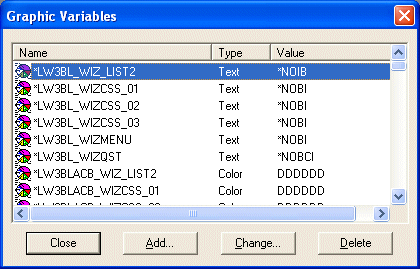
Select a Graphic Variable in the list and press the button to delete a Graphic Variable. You will be asked to confirm your deletion.
Select a Graphic Variable in the list and press the button to open the Change Graphic Variable dialog box.
Press the button to Add Graphic Variable, or use the Duplicate feature.
Duplicate
If you select a graphic variable and click the right mouse button, a floating menu is displayed. On this menu are menu items: Change, Delete, Duplicate. If you select Duplicate, the selected graphic variable will be used as a template for a new component and its details will be displayed in the Add Graphic Variable dialog box.
With this feature you can easily create multiple graphic variables without having to re-enter the values.
Task Tracking
If you are using LANSA's Task Tracking, then you will be asked for the Task Id when you add, change, or delete a Graphic Variable.