Add/Change Banner Detail
You reach the Add or Change Banner Detail dialog box by selecting the or button on the Add/Change Banner Component dialog box.
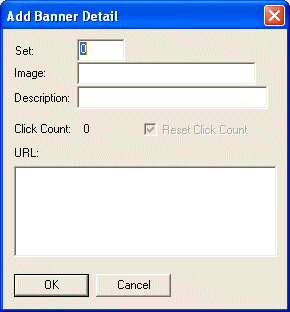
Set
The number specified in Set controls the sequence in which images are cycled. You should start at 0 and increment by 1 for each image. LANSA for the Web assumes that the images assigned to the Banner Web component are assigned a sequential number.
Image/Component
If you are displaying a list of images, enter the name of the Image file. The Image file must reside in the Images location as defined for the Data/Application Server in File Location in the Web Administrator.
If you are displaying Web components, this field will be entitled 'Component'. In this case, enter the name of the Web component to be displayed.
Description
This description is displayed when a mouse is positioned over the banner when it is viewed in the browser.
URL
The URL of the supplier of the image. When you click on the image in the Banner Web component, the URL will be used to locate the Web site attached to the image. You will require the URL only if you are creating a list of Images.
Click Count
LANSA for the Web provides you with a facility to keep count of the number of times the image is selected when the banner is displayed. This feature allows you to provide advertising space in your application.
Click-tracking only applies to Banner Web components that consist of images.
You can view the current click-tracking status of each individual item in a Banner Component by looking at its details in this Banner Detail dialog box. This number is automatically updated for each item each time the user clicks on a banner to visit that particular Web site / URL.
The click-tracking counter is held field W11CLK in LANSA table DC@W11.