Add/Change Banner Component
When you select the button, the Add or Change Banner Component dialog box, as appropriate, is displayed. If you are creating a number of Banner Components, you can use the Duplicate feature.
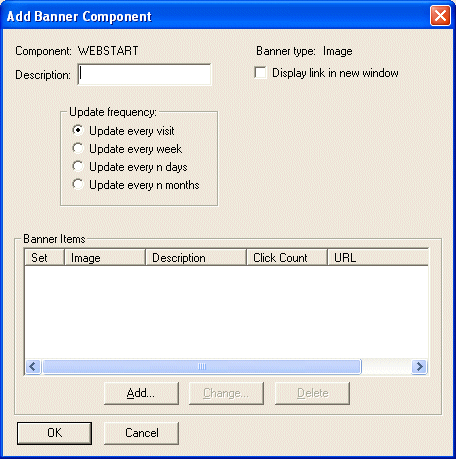
The Banner type you have chosen is displayed in the top right corner of the box. You can work with either a set of images or a set of components. You use the Add, Change or Delete to modify the definition of the banner Web component.
Description
The description of the Web component in the Web Component Registry.
Display link in new window
If this option is selected, it will open the URL / Link on a particular banner image in a new browser window. By Default, the URL / Link on a banner image will open in the current browser window.
Update frequency
Select the appropriate frequency in the list. Additional options will be requested, depending on the frequency selected.
- Update every visit - Cycle through each image or component on a per visit basis (i.e. each time the banner component is used – it will be updated to the next item).
- Update every week - Cycle through each image or component on a particular day of the week. For example, you could create a Banner component that changes every Monday.
- Update every n days - Cycle through each image or component based on number of days. For example, you could create a Banner component that changes every 50 days.
- Update every n months - Cycle through each image or component on a monthly basis. For example, you could create a banner Component that changes every 3 months on the 10th day of that month.
Banner Items
If you are using multiple banner images in a cycle, the images in the cycle are shown in the Banner Items list in the dialog box.
Make Current
In the list of images, the image that is current is indicated by a tick in the Set column.
To make a different image the current image, select the image you wish to make current, right mouse click to bring up the popup window and choose the Make Current command. This image will be the current image the next time the Banner Web component is called.
Press the or button to provide further details.