Step 6. Test Changes
In this step, you will test your function and HTML documents that you created in the previous steps.
1. Execute your function iiiPROC04/iiiFN10.
Login using iiiMYLOG.
Select the Administration department and press the SEARCH button.
2. Notice the new button on the right column of your browse list. It has the heading Find Employee, and says .
If these buttons are not properly aligned, check the code in the button component found in Step 3.
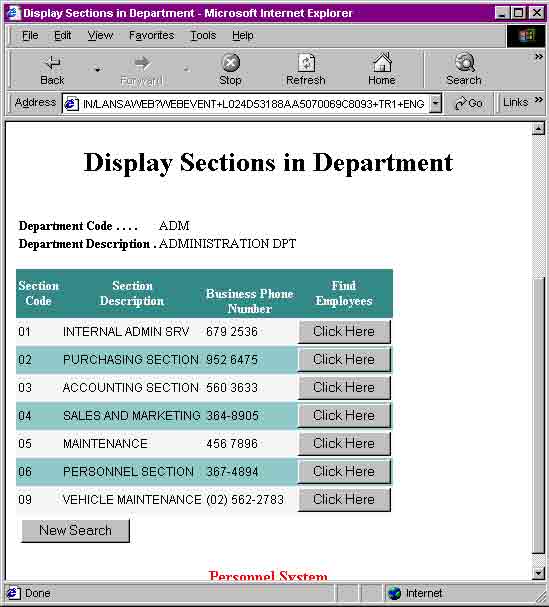
3. Clicking on any of the buttons in the browse list will call the iiiFN11 Employee List function.
Tip: If the link does not work, check the bottom left corner of your browser (Internet Explorer) for a tiny triangle with an apostrophe in it. This symbol indicates that there is an error in your JavaScript. Double click this icon, to view the error message.
Note: Most JavaScript errors occur due to typing errors. Check this first by comparing the Java Script code to the code in Step 3. Edit Process Level _SCRIPT.
4. When function iiiFN11 is called, a list of all employees in the selected Department and Section will be displayed:
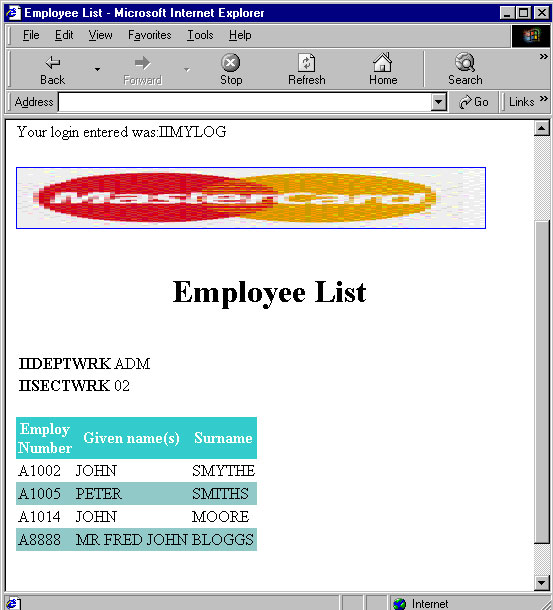
If there are no employees, repeat the above procedure selecting a different Department and Section.