Taking a break from the Console
How you take a break from the Console depends on whether you are the only Console Operator or one of many agents in the Operator queue.
To take a break if you are one of several agents in the Operator queue:
If other agents are logged into the Operator queue, simply remove yourself from the queue by setting your location to "On a Break".
- Set your location to On a Break by clicking on the toolbar's Location button at the upper left of the console window:
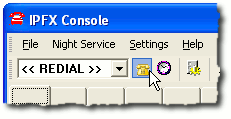
- Your Location screen will appear:
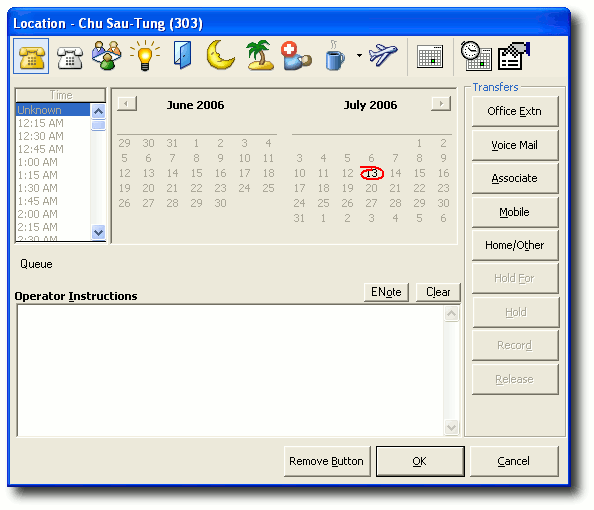
- Click the coffee cup icon to set your location to On a Break:
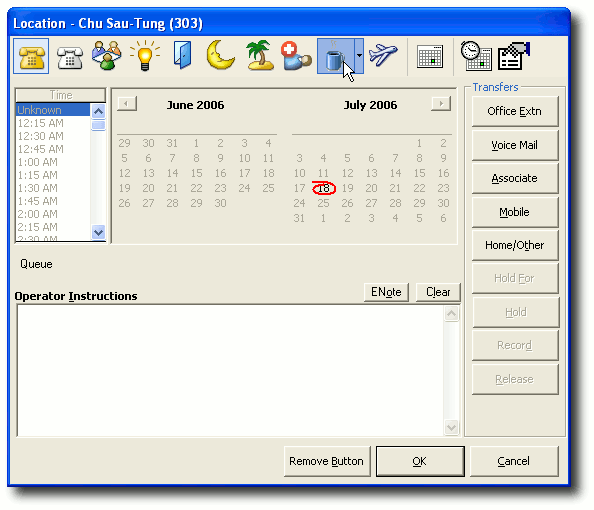
- Click OK.
- The location button in your Console toolbar now appears with a coffee cup icon, indicating that you are logged out of the queue and on a break:
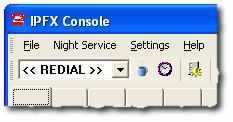
- You are now logged out of the queue. Note that you may need to manually set your location back to Queue (the yellow phone icon) when you return from your break.
To take a break if you are the only Console operator:
If you are the only agent receiving calls from the Operator queue, you may be able to manually close the queue using the Break mode button on the Console toolbar.
Note: Before manually closing the queue, check with your Administrator to see if this procedure can be used in your organisation.
- Locate the four Console Queue mode buttons in the toolbar (Day Service mode, Night Service mode, Break mode and Fire/Emergency mode):
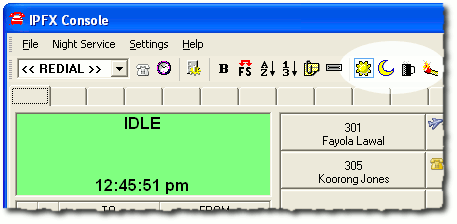
In the illustration above, the blue square around the sun icon tells us that the Console is set to Day Service. In Day Service mode, the Operator queue is open. If leaving the Console unattended during a break, you must close the Operator Queue by setting the Console to Break Mode (the coffee cup icon).
- Click on the Break Mode button:
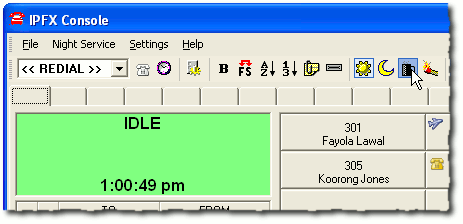
- The Console will enter Break Mode. In Break Mode, the Operator queue is closed:
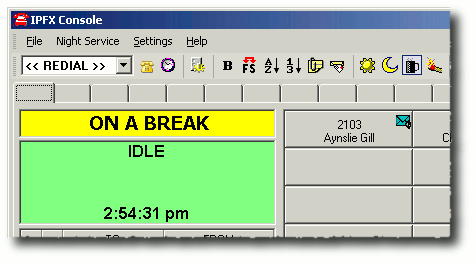
- Remember to set the Console to Day Service (the sun icon) when you return from your break.