Setting up a Meetme Conference
PBX Dependent Feature! 
Note You must have the Enable Directory Context Menu setting turned on in order to perform this procedure.
Meet Me Conferences enables you to set up a Conference on a date/time that will either:
- Call users to Conference them in at the date/time specified, or
- Allow users to call into the Conference with a password.
To Set up a Conference
- Select one of the Directory buttons from the main toolbar:
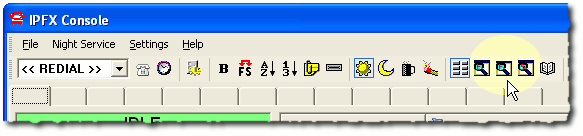
- Right click on any extension.
- Click Meetme Conferences:
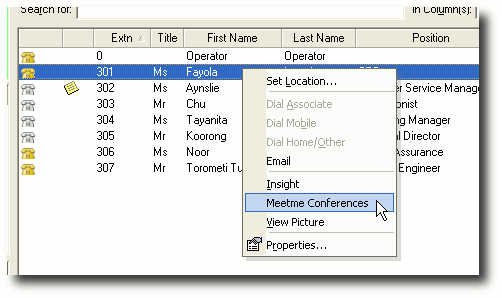
- Click Add to add a Conference setting.
- Select the date and time you would like your Conference time from the Popup calendar:
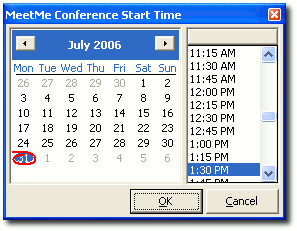
- A new Meet Me Conference ID will appear in the left window pane.
- Click the Select button to add attendees.
- Click Create to create a new contact as an Attendee, or click Select to choose from your existing Personal or Company Contacts.
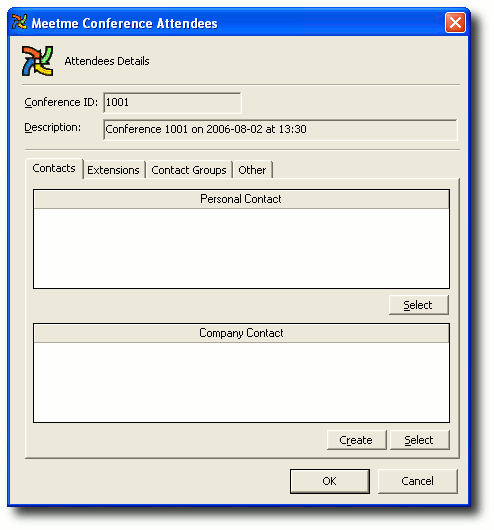
- To invite an existing Contact, Extension, or Contact Group:
- Click on the relevant tab (Contact, Extensions or Contact Groups)
- Click the Select button.
- Highlight the name(s) of the Attendees and click the > arrow to select them:
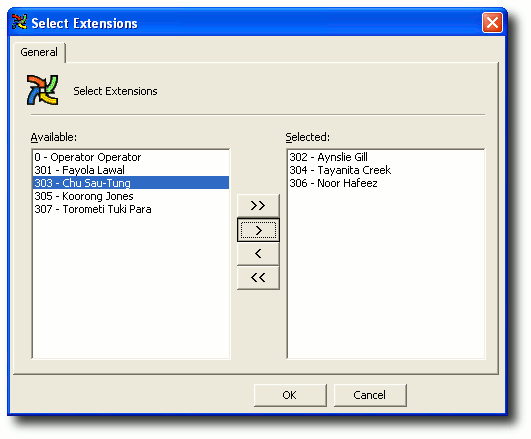
- When all Attendees selected, click OK.
- To invite an arbitrary phone number to the conference:
- Click on the Other tab.
- Click Add.
- Double click in the blank line that appears and enter the phone number of the person whom you wish to invite.
- Click OK.
- Click OK.
- Attendees are listed, as shown on the screen below.
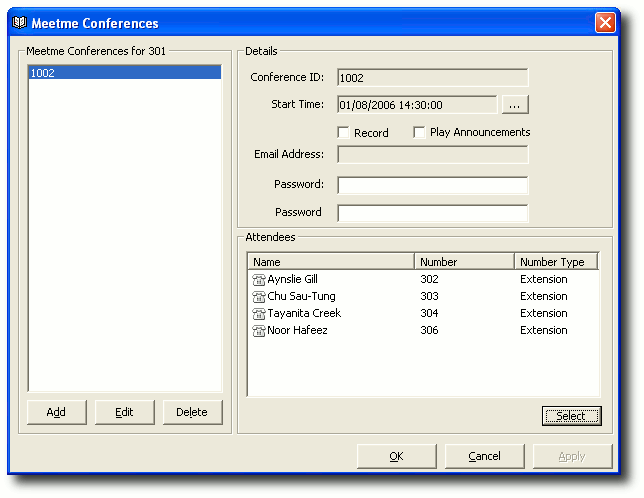
- To record the conference (optional):
- Select the Record checkbox
- Enter an email address to where the recording will be sent.
- If you wish to protect the conference from unauthorised attendees, enter a password for the conference. You must inform attendees of this password in order for them to be able to join the conference.
- Click OK.
To Dial into a Meetme Conference
Attendees may join the conference in the following manner:
- The Conference server will automatically call each attendee at the scheduled date and time.
- When the Conference server calls, you will be asked to enter the Conference ID followed by the # key.
- You may also be asked for the Conference password. If so, enter the password followed by the # key.
- In order for the Conference server to announce you to the other parties, you will be asked to record your name. When prompted, speak your name then press the # key.
Note: If you do not enter the Conference ID within 5 seconds, the Conference server will hang up this is a precaution to ensure that the Conference server does not connect to voicemail.
If the Conference server hangs up, you may join the conference by dialling the dedicated extension or DDI for the Meetme Conference Server (your Administrator can advise you of this number).
Note that you can only dial into an active Meetme Conference at the specified date and times of the conference.
To view Meetme Conference details, right click on an Attendee's extension in the Directory and select Meetme Conferences. Meetme Conferences are deleted after the specified date and time.