Send e-mail to an extension
Note: For this function to work the selected extension must have an e-mail address associated to it, and the Enable Directory Context Menu option must be turned on in Console's Configuration > Settings Tab.
How to send an E-mail message from the Directory
- Click on one of the the Directory buttons on the toolbar:
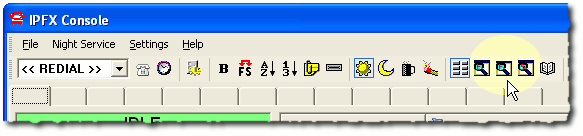
- The Directory will appear.
- Right click on the extension two whom you wish to send an e-mail message to display the context menu:
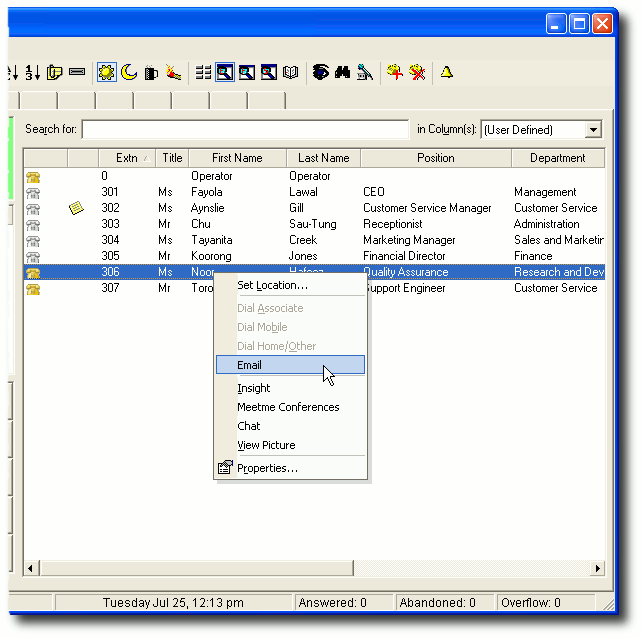
- Select Email.
- Your default e-mail client will open for you to type in and send your message.
If your default e-mail client does not display, check the following
- Open Start>Control Panel>Internet Options
- The Internet Options Screen appears.
- Click on the Programs tab:
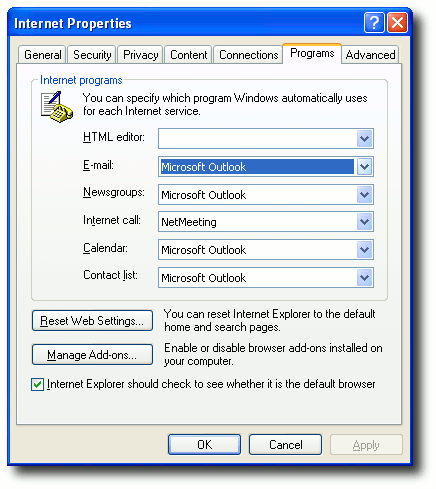
- Select your e-mail client from the drop-down menu.
- Click OK.