Starting up the Console
If the Console is not already running, open it when you arrive at work and are ready to take calls.
To open the Console application:
- Click on the Start Menu, then click All Programs > IPFX > IPFX Console.
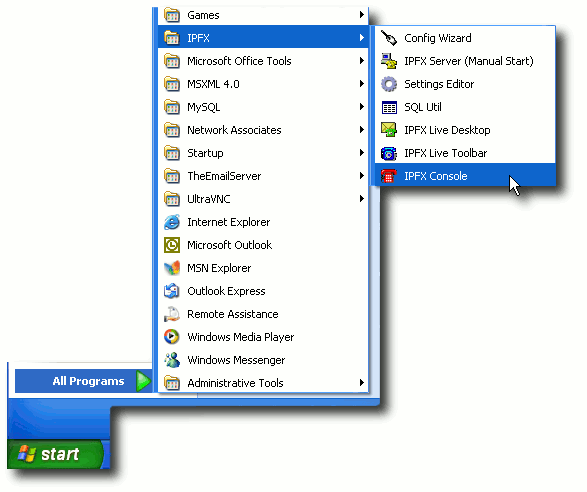
- In a few moments the Console window will appear:
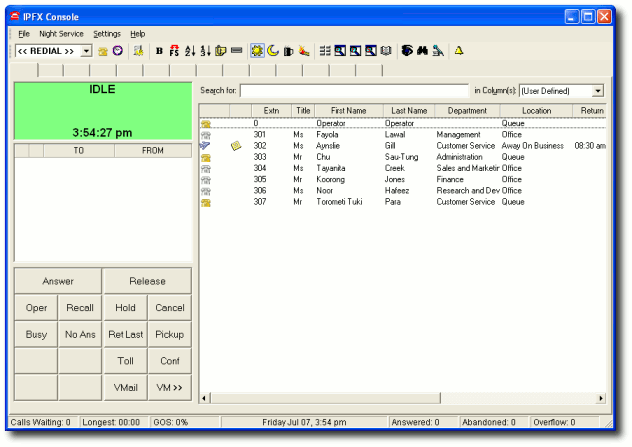
In order to begin receiving calls, you must be logged into the operator queue, and the queue must be open.
Logging into the Operator queue
- Set your location to Queue by clicking on the toolbar's Location button at the upper left of the console window:
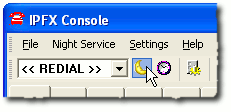
In the illustration above, the Location button's moon icon shows us that the Operator's location is currently "Gone for the Day". The Location button could appear as any one of several location icons, but it always remains in the same place on the toolbar. You can only receive calls from the queue when the location button's icon looks like a yellow phone (i.e. the Queue location).
- Your Location screen will appear:
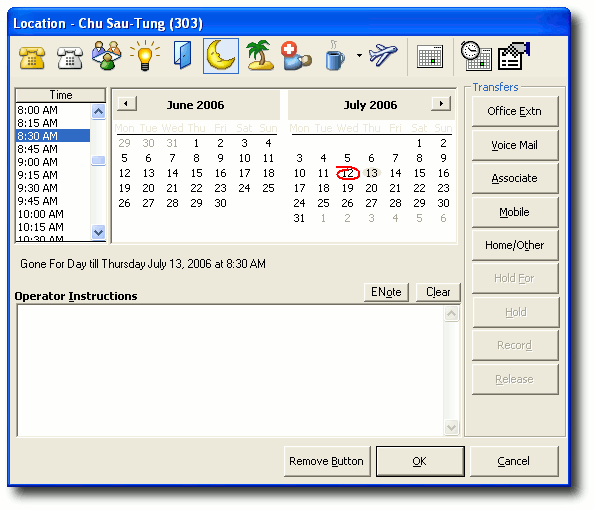
- Click the yellow phone icon to set your location to Queue:
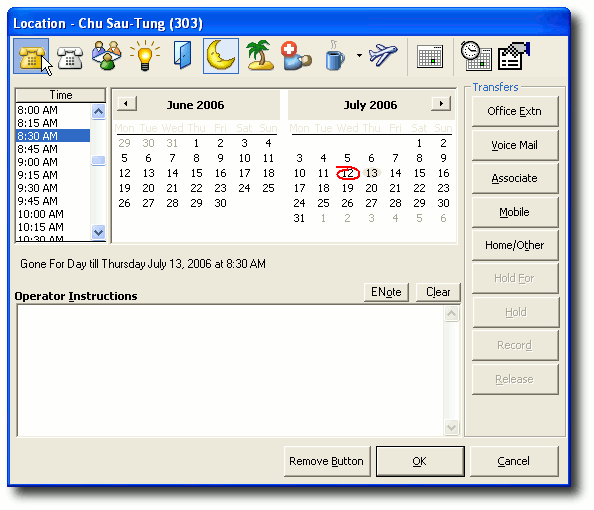
- Click OK.
- The location button in your Console toolbar now looks like a yellow phone, indicating that you are logged into the queue:
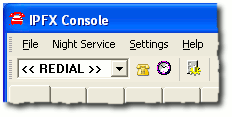
If your organisation's Operator queue follows an automatic schedule, you are now ready to receive calls.
Otherwise, you must perform one more procedure: opening the queue.
Manually opening the Operator queue
- Locate the four Console Queue mode buttons in the toolbar (Day Service mode, Night Service mode, Break mode and Fire/Emergency mode):
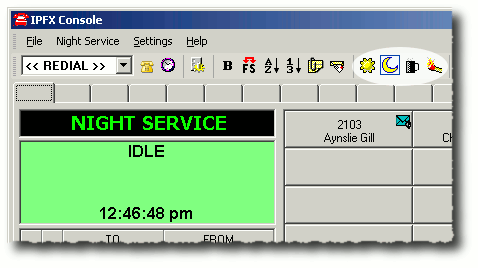
In the illustration above, the blue square around the moon icon tells us that the Console is set to Night Service. In Night Service mode, the Operator queue is closed. To receive calls, you must open the Operator Queue by setting the Console to Day Service (the sun icon).
- Click on the Day Service button:
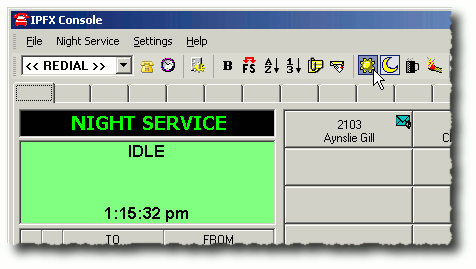
- The Console will enter Day Service mode. In Day Service mode, the Operator queue is open:
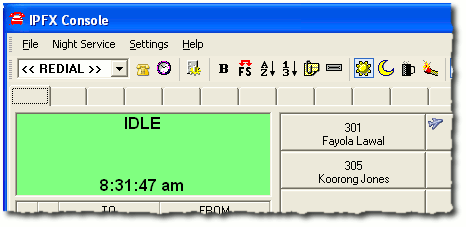
- You are now ready to receive calls.