Changing another extension's Location using the Directory
To change the Location of another extension using the Directory:
- Locate the Directory Search buttons on the Console toolbar:
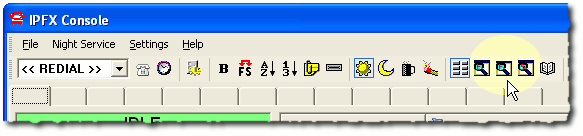
- Click one of the Directory Search buttons to open the Directory.
Each Directory Search button displays the Directory in a different sort order (from left to right: by extension number, by first name, by last name):
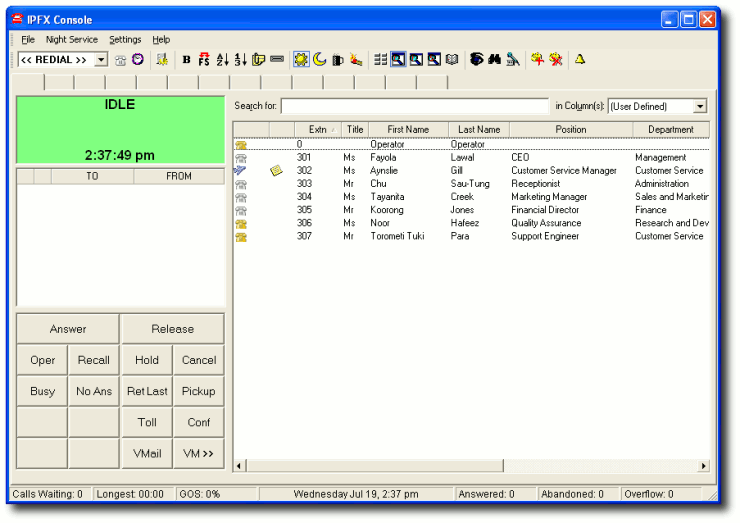
- Right-click on the extension whose location you wish to change.
Depending on how your system is configured, the extension's location screen may appear immediately (in which case, proceed to step 4) or a context menu may appear.
Click Set Location... from the context menu to open the location screen:
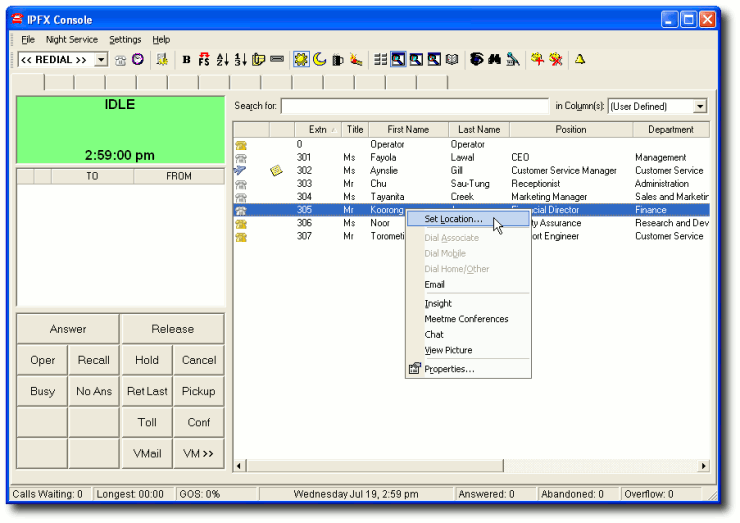
- The Location screen will appear:
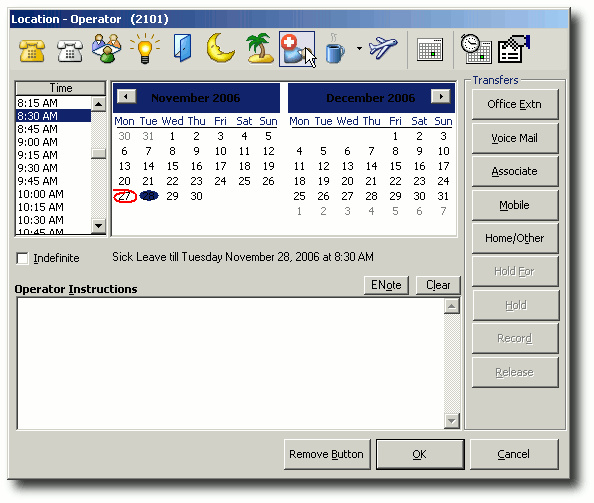
- Click on a location button to set a new location for this extension.
- (Optional) Set a return time by selecting the appropriate time and date from the location screen's calendar. The return time tells callers and colleagues when the extension's owner is expected to be back in the office.
Special return times:
Select Unknown from the time list if you know the day, but not the time, that owner of the extension will return. Attempting to set an Unknown return time for today's date will set the return time to the beginning of the next business day.
Select the Indefinite checkbox to set the extension's location until further notice. Locations set to an Indefinite return time do not expire.
- Click OK to save the new location.