Simple Search
Enter your search criteria into the Search for box at the top of the extension directory:
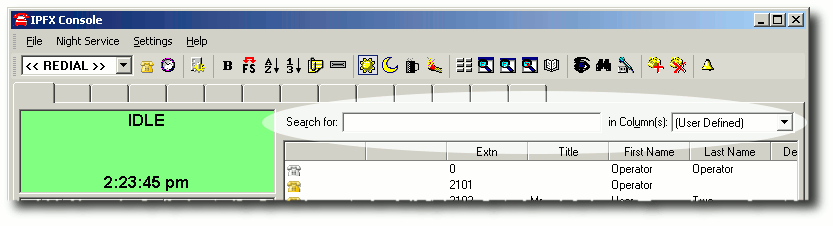
As each key is pressed the rows displayed will update to only show rows matching the search criteria.
Use the drop down list to the right of the search box to tell Console which directory columns to match against your search criteria: First Name, Last Name, Extension etc.
Select the All option from the drop-down list to match your criteria against all directory columns.
Select the User Defined option to match against multiple columns.
Clearing the search box on a new call
When you answer a call, you can begin typing in the Search for box immediately - you do not need to click in the box first.
You may decide what happens to an existing search when a new call comes in.
- Click on the Configuration Icon (
 ) on the top tool bar.
) on the top tool bar. - Go to the Quick Search tab
- Select a behaviour from the On a new call drop-down menu:
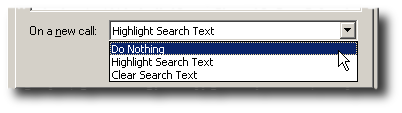
- Do Nothing: - Your existing search text will remain in the Search for box.
- Highlight Search Text: Your existing search text will remain in the Search for box, but will be highlighted. You can begin typing to over-write the text.
- Clear Search Text: Your existing search text will be erased from the Search for box.