Simulations > Postsynaptic Currents
The post-synaptic current module generates series of post-synaptic currents (PSCs) which can be used to test WinEDR’s signal detection module and the MEPC frequency estimation procedure in the noise analysis module.
The PSCs are modelled as signals with a rapid exponential rise and slower exponential decay, occurring at fixed intervals, or random time intervals governed by an exponential distribution. Gaussian background noise and sine wave interference can be added to the signals to test the abilities of the event detection system.
To create a data file containing simulated mPSCs:
1. Create a new data file to hold the records, by selecting
File
New
and entering the name of a new data file.
2. Select
Simulations
Post-synaptic currents
to open the window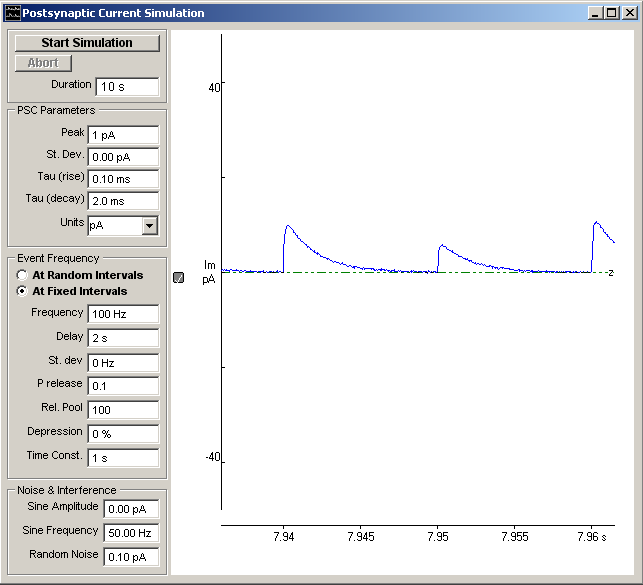
3. Enter the time period over which PSCs are to be generated in the Duration box.
4. Enter the PSC peak amplitude in the Peak box.
5. Enter the standard deviation of the inter-event variation in PSC peak amplitude in the St. Dev. box.
6. Enter the time constant of the PSC rising phase in the Tau (rise) box.
7. Enter the time constant of the PSC decay phase in the Tau (decay) box.
8. Select the current units from the Units list.
9. Select the At Random Intervals option to generate PSCs at random intervals or At Fixed Intervals for fixed intervals
10. Enter the rate of occurrence of PSCs in the Frequency box.
11. At Fixed Intervals options: Enter the quantal release probabililty for each stimulus into the P release box and the number of quanta available for release in the releasable pool the Rel. Pool box. Set the percentage depression or facilitation during the fixed frequency train of stimuli in the Depression box (0%=no depression, 100 = 100% depression during the train, -100 = 100% facilitation) and the time constant of depression in the Time Const. box. To randomly vary the fixed interval frequency enter a non-zero value into the Frequency St Dev. box..
12. To delay the start of the PSC series enter the required delay in the Delay box.
13. Enter the standard deviation of the signal background noise in the Random Noise box.
14. To apply a slow sine wave baseline drift to the recording, enter a non-zero value in the Sine Wave Amplitude (pk-pk) box and its frequency in the Frequency box.
15. Click the Start Simulation button, to start the simulation run.