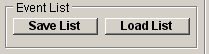Detecting & Analysing Events > Adding/Removing Events
Manual Event Editing
The currently displayed event can be removed from the event list by clicking the Delete Event button (or pressing the F2 key). An event can be added to by placing the vertical display cursor over the position of an event and clicking the Insert Event button (or pressing the F1 key).
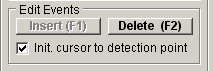
Automatic Event Filtering
Events can be automatically deleted from the detected event list using a set of filter criteria based upon the event analysis measurements.
To delete events matching a defined set of criteria :
1. Select the waveform measurement to be used as the Event Rejection Criterion from the list of measurement variables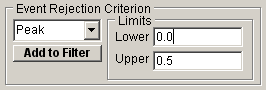
Enter the limits of the range of values which will result in the rejection of the event in the Upper and Lower limits boxes. (The example shows a criterion where events with a peak amplitude >= 0.0 pA and <= 0.5pA will be rejected.) Click the Add to Filter button to add the criterion to rejection list.
2. If additional criteria are required, repeat step 1., selecting another variable and limits. Choose the way that the criteria are to be combined, selecting AND if a match to all criteria in the list is required for rejection or OR if a match to any criterion will suffice.
3. Click the Apply button to remove events matching the defined criteria.
Saving/Loading detected event lists
Note. Events are permanently deleted from the event list by the filter. It is prudent to save the original detected event list before applying the filter. so it can be restored if necessary. The list of event detection times can be saved as an ASCII text file by clicking the Save List button and entering the name and location of a file into the Save Event List dialog box. A list of event times can be re-loaded (replacing the existing list) by clicking the Load List button and entering the name of a file in the Load Event List dialog box.