Data Files > Importing from ASCII Text Files
To import records from a text file containing tables of numbers in ASCII format:
1. Select
File
Import..
to display the dialog box.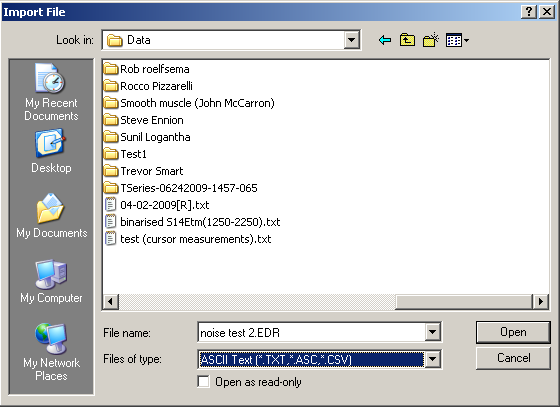
Select the disk drive and folder from the Look In list. Then select ASCII Text (*.txt, *.asc) from the Files of Type list. A list of available files in that type are displayed.
2. Select one of the file names, then click the OK button to open the ASCII Import dialog box 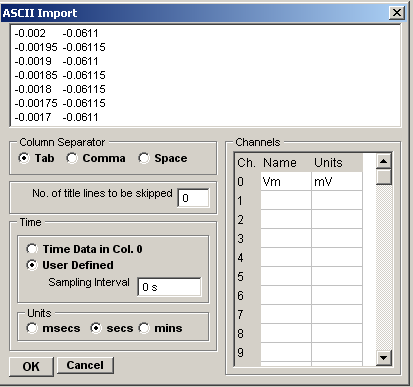
which allows you to view the format of the data to be imported and to specify how it should be imported.
3. Column Separator: Select the character used to separate data columns in the file (<tab>, comma or single space character).
4. No. of title lines to be skipped:The first data row(s) in the table often contain labels or identification information, which should not be treated as samples. To skip one or more of these lines, enter the number to skipped in the No. of title lines to ignore box.
5. Sample times. If the first column in the table contains samples times, select the Time Data in Col.0 option to derive the sampling interval from the times of successive rows. Select the units that the time data is expressed in from the Units list. If no sample time data is available, select User Defined and enter the sampling interval into the Sampling Interval box.
6. Time Units: Select the units of the time data column (secs, msecs, mins) from the Units list.
7. Channels: Enter the names and units for each channel into the Channels table.
8. Click the OK button, to import the data when the import settings are complete.