Displaying Records Stored on File > Compressed View > Displaying records (Compressed View)
To review a recording after it has been acquired and stored in a data file, select one of the signal viewing options from the View menu. The Compressed View option displays the complete recording in compressed into a single window, with the facility to zoom into selected regions. The Page View option displays the un-compressed `recording within a
single channel as a sequence of lines on page.
To display the recorded signal in the compressed view, select
View
Compressed View
to open the Compressed View window.
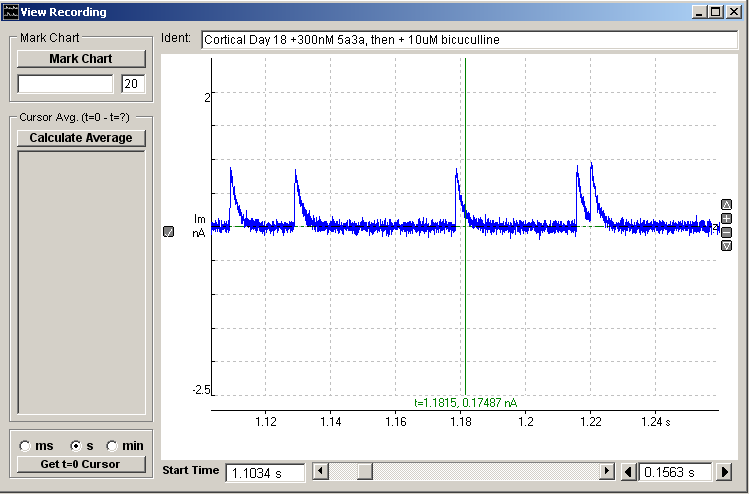
The display window shows a segment of the recorded signals. The displayed segment can be scrolled through the recorded signals using the display scroll bar or moved to a specific time point within the recorded file by entering a value into the Start Time box and pressing the return key.
The size of the displayed segment can be increased or decreased in duration by clicking the arrow buttons or by entering a specific value and pressing the return key.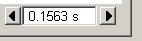
Vertical Magnification
The vertical magnification of each plot can be expanded by moving the mouse to the upper limit of the region, pressing the left mouse button, drawing a rectangle to indicate the region and releasing the mouse button.
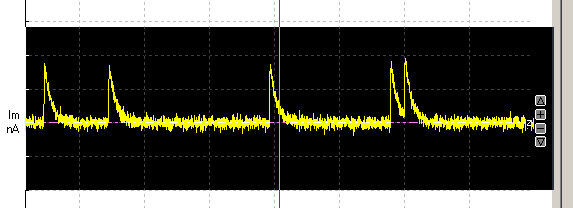
The vertical magnification and position of the displayed region within the recording can also be adjusted using the

buttons at the right edge of each plot.
Individual channels can be added/removed from the display by clicking the

button at the left edge of each channel. The vertical area of the display devoted to each channel can be adjusted by dragging the top/left edge of each channel Y axis up or down.
All channels can be set back to minimum magnification by selecting
View
Zoom Out (All)