Displaying Records Stored on File > Compressed View > Copying Records (Compressed View)
The displayed signal record(s) can be copied to the Windows clipboard in a variety of formats – a data table, an image, a WinEDR data record
.
Copying data values
Each signal record consists of an array of digitised sample values. A table of data values for the active display record can be copied to the clipboard by selecting
Edit
Copy Data
The data is placed on the clipboard as a table, containing the scaled values for each sample in the record, in the measurement units defined for each channel. The table is stored in tab text format, allowing the data to be copied into programs such as spreadsheets and graph plotting packages, using an Edit/Paste command. (Note that due to limitations in the capacity of the Windows clipboard data points may be skipped to keep the size of the copied record within clipboard storage limits.)
Copying the displayed image
The signal record(s) on the display can be copied to the clipboard as a bit mapped image by selecting
Edit
Copy Image
to open the dialog box.
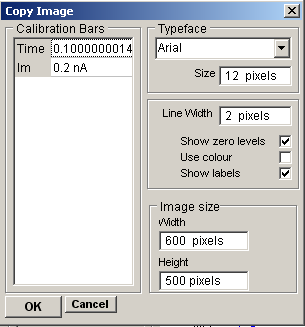
The dimensions of the bit map, which will hold the image, can be set using the width and height image size boxes. The more pixels used in the bit map the better the quality of the image.
Calibration bars, zero levels and text font, size and line thickness can be set in the same way as for a printed image.
When the image parameters have been set, click the OK button to copy the image to the clipboard.