Data Files > Importing from Raw Binary Data Files
To import records from a text file containing tables of numbers in ASCII format:
1. Select
File
Import..
to display the dialog box.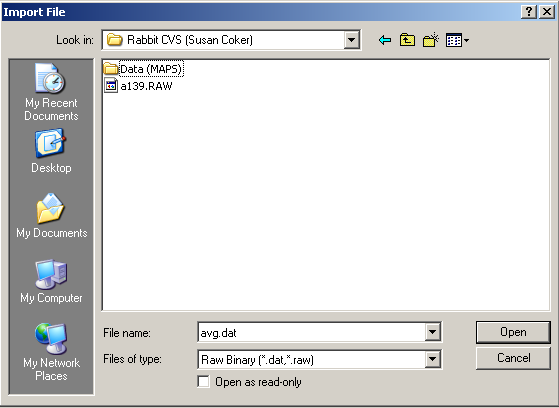
If the type of data file being imported does not match any of the known formats, the import module reverts to its general purpose Binary import mode. The import module assumes that the data has the general format
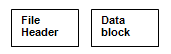
At the beginning of the file, there is a block of file header data which contains the information on the number of records in the file, size of record, number and scaling of channels. This is followed by a data block containing the A/D converter samples stored as 16 bit integers. If more than one input channel has been digitised, samples are interleaved within the data block (e.g. Ch.0,Ch.1,Ch.2,Ch.0,Ch.1.,Ch.2,…).
Given information on the size of each of the file header block and the number of channels, the import module can extract the signals from the file. These details of the data file structure can often be obtained from the user manuals associated with the software, which created the data files. (Note that the sampling interval and other scaling information is discarded by the binary import module.)
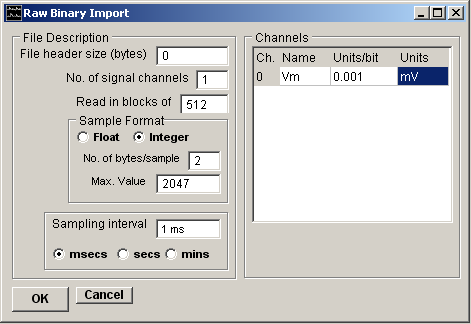
The Import settings must be set up to match the characteristics of the file and data being imported.
1. Enter the size of the file header in the File header box. (If no file header exists, set this value to zero.)
2. Enter the number of analog data channels in the file in the No. of signal channels box.
3. Provide names, scaling factors and units for each data channel in the Channels table.
4. Set the number of time points read from the file in a single operation in the Read in blocks of box (usually set to 512).
5. Specify the format of the analog data samples to be imported. Select the Float option and No. of bytes/samples to 4 for 4 byte floating point samples or Integer for binary integer samples and the size of the sample in No. of bytes/samples. Enter the upper limit of the sample value in the Max. Value box.
6. Enter the time interval between adjacent samples within each channel in the Sampling interval box. Select the units of the time interval from the Time units list.
7. Click the OK button, to import the data when the import settings are complete.