Setting Properties
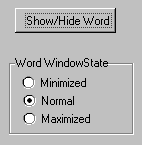
Boolean Property
The Visible property of the Word application controls whether the Word window is visible. Use the Features Help (F2) to see what type of value this property accepts.
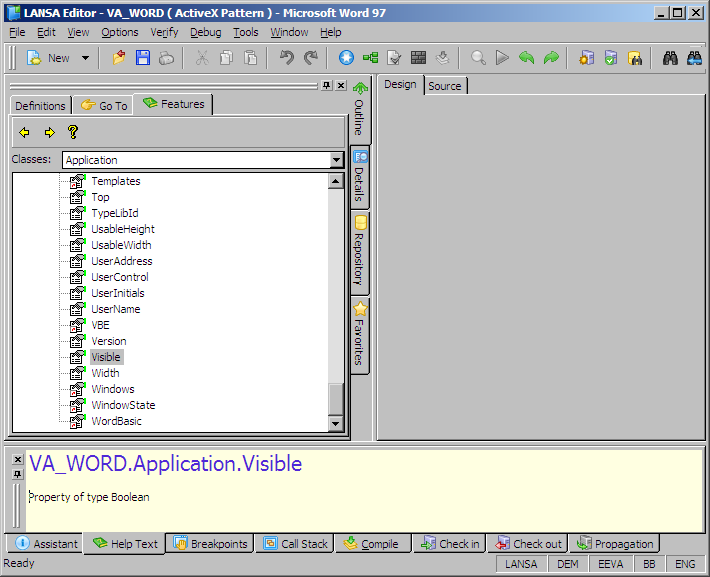
If you want more detailed information, press F1 to open the help for this property. The help is displayed only if Visual Basic Help was included in your Word or Office installation.
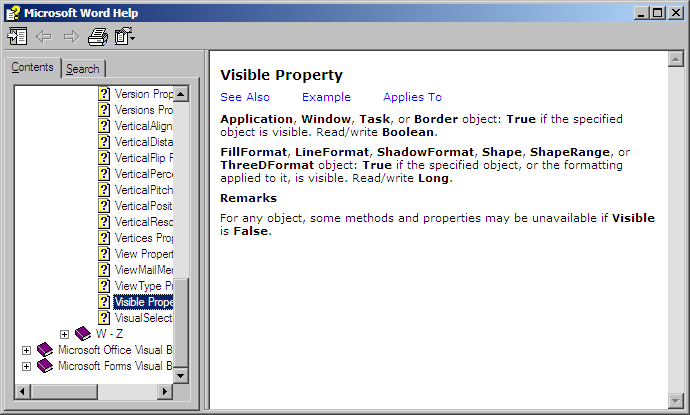
Make the Show/Hide Word button toggle the Visible property on or off:
EVTROUTINE HANDLING(#ShowHideBtn.Click)
if cond('#wordapp.visible *eq True')
SET #WordApp Visible(false)
else
SET #WordApp Visible(true)
endif
ENDROUTINE
Enumeration Property
To let the user set the size of the Word window, use the WindowState property of the application. The Features help for the WindowState property shows that the value for this property must be of the type WdWindowState.
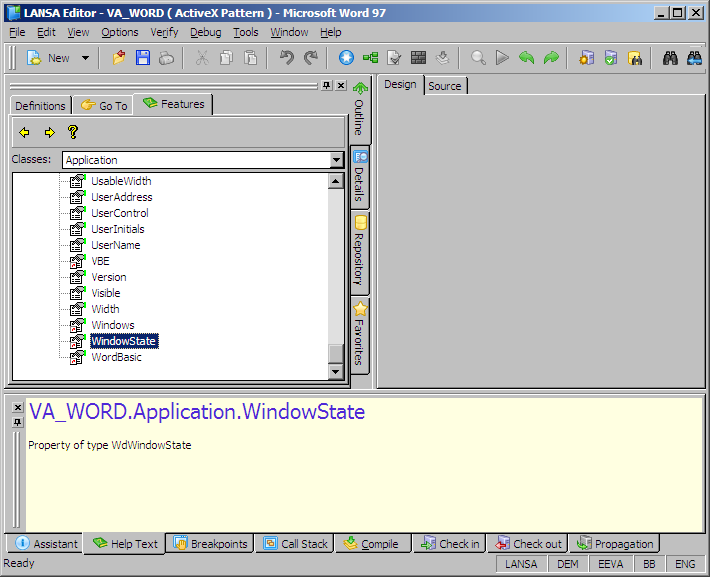
Double-click the WindowState property to see what values you can specify for it.
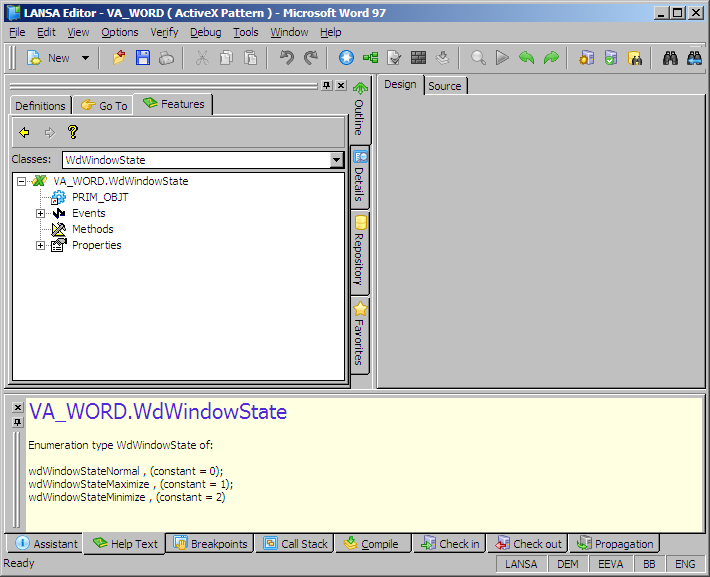
The property can have one of three constants (enumerations) as the value. Note that you must qualify the enumeration name by the type library name VA_WORD. Three radio buttons were used for setting the window state:
EVTROUTINE HANDLING(#RDBN_1.Click)
IF COND('#rdbn_1.buttonchecked *eq true')
SET #WordApp Windowstate(VA_WORD.wdWindowStateMinimize)
endif
ENDROUTINE
EVTROUTINE HANDLING(#RDBN_2.Click)
if cond('#rDbn_2.buttonchecked *eq True')
SET #WordApp Windowstate(VA_WORD.wdWindowStateNormal)
endif
ENDROUTINE
EVTROUTINE HANDLING(#RDBN_3.Click)
if cond('#rdbn_3.buttonchecked *eq True')
SET #WordApp Windowstate(VA_WORD.wdWindowStateMaximize)
endif
ENDROUTINE