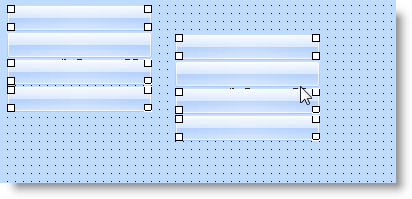6.10.1 Add and Move Components
You can add components from the Repository tab to a container (form, reusable part, panel etc.) either by drag-and-drop or by double-clicking. The Design view has to be displayed when you do this.
Drag-and-Drop
When you use drag-and-drop you select the component in the Repository tab, keep the left mouse button pressed and position the cursor where you want to place the component and then release the mouse button.
Double-Click to Do it Quickly
Double-click a component in the Repository tab to place it in the top left corner of the container that has focus in the Design view. When you double-click the next component, it is placed underneath the previous component and aligned with it.
Double-clicking is the quickest way to add several components and automatically align them.
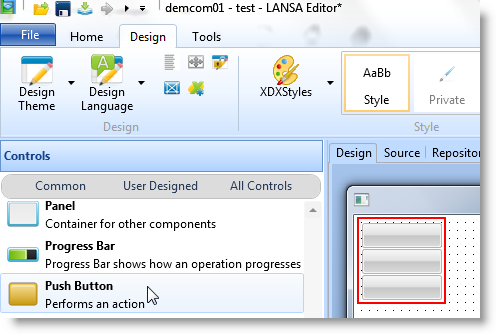
Select a Group
To select and move a group of components:
- Place the cursor in the top left area corner of the area you want to copy
- Press the left mouse button down and then move the cursor to the bottom right corner of the area you want to copy.
- Move the components to where you want them placed and release the left mouse button.