Special Lists: Multi-line Edit Box
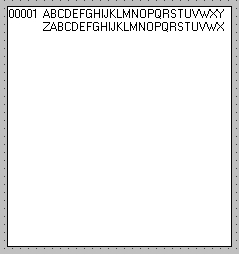
A multi-line edit box appears to the user as an edit box with multiple lines. To the developer it is a list in which every line is a separate entry. To fill an edit box from a file use the ADD_ENTRY command and to select data from an edit box to be written to a file use the SELECTLIST command.
A multi-line edit box has to contain at least one column sourced from a field which is used to store the data. Set the ColumnRole property of this column to Data. Optionally a column can be used to store the line number (ColumnRole LineNumber). If you are using the AddEntryProperty MultiplePerRow you would usually also have a column for the row number (ColumnRole LineContinuation).
When the data is fetched from a file to the edit box or extracted from the edit box, the AddEntryMode of the edit box is used to specify whether to process one entry per line (OnePerLine) or whether to process multiple entries per line (MultiplePerLine).
The length of the line is set using the MaximumLineLength property. With AddEntryMode OnePerLine the line cannot be longer than the field from which the data column is sourced.
When a file is updated from the multi-line edit box and the AddEntryMode is MultiplePerLine, the SELECTLIST command gets the data from the edit box in chunks equal to the length of the source field and the original line number is recorded in the field with the ColumnRole of LineNumber and the row number is recorded in the field with the ColumnRole LineContinuation. When data is written from the file to the edit box, the entries are packed together to fill the line.
The multi-line edit box has a Modified property. This property is set to True when any changes are made to the contents of the box. The value of this property is not reset automatically, so in your application you need to set it to False after you have dealt with the changes.
A multi-line edit box has methods which you often need in an editor such as cut, copy and paste, print, undo and redo. It also has properties which you can use to, for instance, determine the current line and the position of the cursor on it, to display a vertical or horizontal scroll bar and to control whether line numbers are shown.
The following code shows how you carry out the basic multi-line edit box operations. The examples use a NoteFile file which consists of these fields:
|
Field |
Description |
Type |
Length and Decimals |
Key |
|
NoteNo |
Number identifying this particular note |
Packed |
7,0 |
1 |
|
LineNo |
Line number |
Packed |
7,0 |
2 |
|
RowNo |
Row number |
Packed |
7,0 |
3 |
|
Text |
The text |
Alpha |
50 |
|
The name of the multi-line edit box is #MeditBox. It is set up like this:
|
Property |
Value |
|
AddEntryMode of #MeditBox |
MultiplePerLine |
|
MaximumLineLength of #MeditBox |
1000 |
|
ShowLineNumbers |
True |
|
WordWrap of #MeditBox |
True |
#MeditBox has these columns:
|
Column |
Source Field |
ColumnRole Property |
|
Column 1 |
Text |
Data |
|
Column 2 |
LineNo |
LineNumber |
|
Column 3 |
RowNo |
LineContinuation |
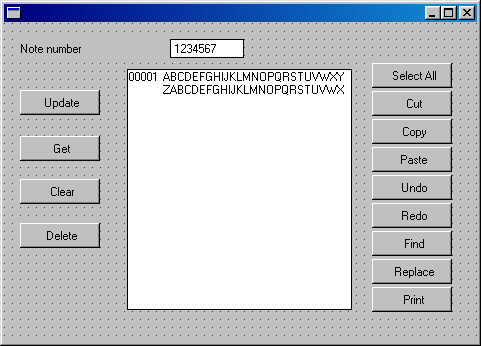
The Note Number field from the NoteFile is used to identify the note.
On the left, the form has buttons to:
- Fill the edit box from the file
- Update the note file
- Clear the edit box
- Delete an entry in the file.
The buttons have these Click event routines:
* This code deletes any previous text and writes the contents of the
* edit box to the file:
EVTROUTINE HANDLING(#UPDATEB.Click)
if '#meditbox.modified *eq True'
delete from_file(notefile) with_key(#noteno)
selectlist #meditbox
insert fields(#noteno #lineno #rowno #text) to_file(notefile) val_error(*next)
endselect
endif
ENDROUTINE
*This fetches the text lines of a note from the file:
EVTROUTINE HANDLING(#GETBTN.Click)
select fields(#text #lineno #rowno) from_file(notefile) with_key(#noteno)
add_entry (#MEditBox)
ENDSELECT
ENDROUTINE
*This clears the edit box:
EVTROUTINE HANDLING(#CLEARBTN.Click)
clr_list (#meditbox)
ENDROUTINE
*This deletes the entry from the database and clears the edit box:
EVTROUTINE HANDLING(#DELETEBTN.Click)
dowhile '#io$sts *ne NR'
delete from_file(notefile) with_key(#noteno)
endwhile
clr_list (#meditbox)
ENDROUTINE
On the right there are several buttons used to invoke the methods of a multi-line edit box. They contain these event routines:
EVTROUTINE HANDLING(#SELECTALL.Click)
invoke #meditbox.selectall
ENDROUTINE
EVTROUTINE HANDLING(#CUT.Click)
invoke #meditbox.cut
ENDROUTINE
EVTROUTINE HANDLING(#COPY.Click)
invoke #meditbox.copy
ENDROUTINE
EVTROUTINE HANDLING(#PASTE.Click)
invoke #meditbox.paste
ENDROUTINE
EVTROUTINE HANDLING(#UNDO.Click)
invoke #meditbox.undo
ENDROUTINE
EVTROUTINE HANDLING(#REDO.Click)
invoke #meditbox.redo
ENDROUTINE
EVTROUTINE HANDLING(#FIND.Click)
invoke #meditbox.find
ENDROUTINE
EVTROUTINE HANDLING(#REPLACE.Click)
invoke #meditbox.replace
ENDROUTINE
EVTROUTINE HANDLING(#PRINT.Click)
invoke #meditbox.print
ENDROUTINE