6.16.5 Autohiding Virtual Tab Folders
The virtual tab folders have properties that you can use to allow the user to automatically hide them (autohide).
Use Autohide to maximize the use of screen real estate.
When using autohide, the tab folder is automatically hidden when the user clicks on the Attach button (a pin icon) in the top right corner of a tab sheet:
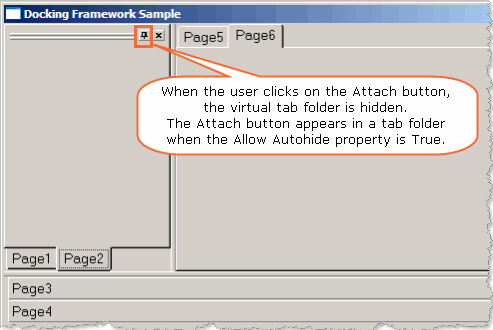
When the tab folder is hidden, only the tabs of the tab sheets are shown. The tab folder appears again when the user clicks on a tab.
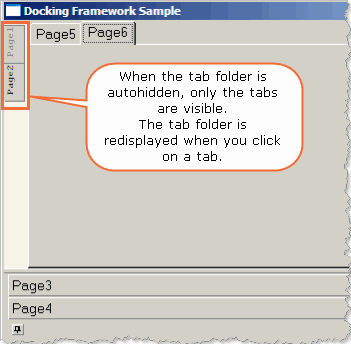
To end autohiding, the user clicks again on the Attach button.
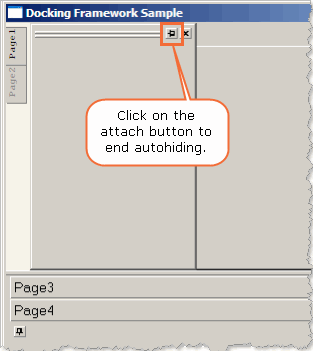
The AutoHide properties are specific to a virtual tab folder (bottom, left, right or top virtual tab folder):
|
BottomAllowAutoHide LeftAllowAutoHide RightAllowAutoHide TopAllowAutoHide |
Use the AllowAutoHide properties to specify whether or not a virtual tab folder can be automatically hidden. When this property is true, the Attach button is displayed in the top right corner of the tab sheets in the folder. |
|
BottomAutoHide LeftAutoHide RightAutoHide TopAutoHide |
Use the Autohide properties of virtual tab folders to programmatically autohide the tab folder or to find out whether the tab folder has been autohidden. The value of this property can be True or False. Note that this property has no effect at design time to make it easier to design an autohide tab folder. |