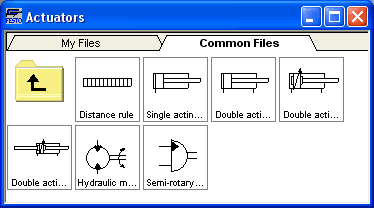Displaying the Component Library
FluidSIM offers two ways of displaying the component libraries:
- Tree ViewThis will display the
entire structure tree-like. Subgroups, as opposed to their
superordinate groups, are indented to the right-hand side.
Below the applicable group designation you will find the
symbols. To keep track of the overview despite the large number
of component symbols, you may display or hide entire branches
by clicking the group designation. By holding the Shift-key you
can display or hide a group including all subgroups (see
Creating new
Circuit Diagrams ).
This way of displaying is similar to the one on the left-hand side of the Windows Explorer.
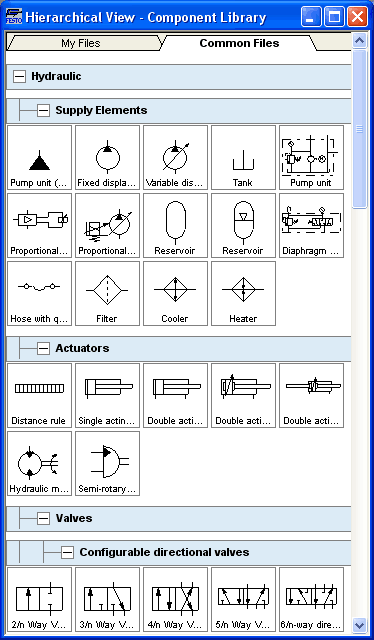
- Folder View
The folder view only shows the symbols of a single level in its hierarchy at a time. Subgroups are represented by folder symbols. To access a subordinate level please open the folder by double-clicking it. You may access a superordinate level by double-clicking the “upwards”-folder (see Simulating Existing Circuit Diagrams ).
This way of displaying is similar to the symbol view on the right-hand side of the Windows Explorer.