Configuring Way Valves
The body of a valve or its operation concept can be changed by double-clicking the valve. The following dialog box is opened.
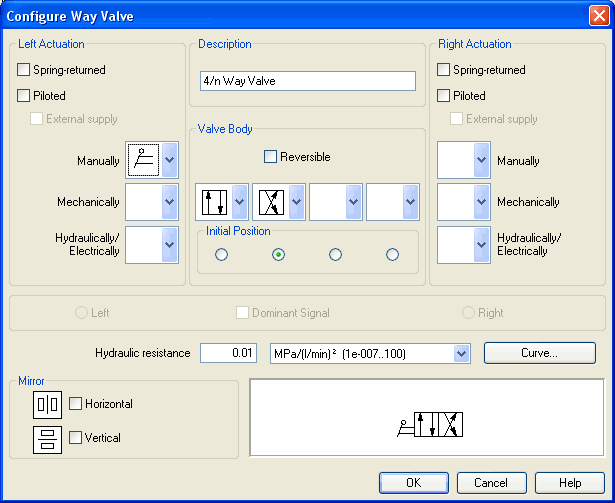
- Left/Right ActuationFor both sides the actuation modes of the valve can be defined individually; it can be one or more of the categories “Manually”, “Mechanically”, or “Hydraulically/Electrically”. An operation mode is set by clicking on the down-arrow at the right-hand side of the list and selecting a symbol. If for a category no operation mode is desired, simply choose the blank symbol from the list. Moreover, for each side of the valve the attributes “Spring-returned” and “Piloted” can be set.
- Description
Enter here a name for the valve. This name is used in the state diagram and in the parts list. - Valve
Body
A configurable valve has at most four positions. For each of the positions a valve body element can be chosen individually. Such an element is set by clicking on the down-arrow at the right-hand side of the list and selecting a symbol. If for a position no element is desired, simply choose the blank symbol from the list. The valve may be marked as “Reversible” to display that it has no particular direction of flow. - Initial
Position
This button defines the valve's initial position (sometimes also called normal position or neutral position), which is the position without having any operation applied to the valve. Note that this setting is only exploited if it physically does not contradict a spring-returned setting, possibly defined above. - Dominant
Signal
A “Dominant signal” to the left-hand or right-hand side defines which signal will be overriding when the valve is addressed from both sides simultaneously. - Hydraulic
Resistance
This is where you may define the hydraulic resistance of the valve. In reality the hydraulic resistance is often assigned by a characteristic line resp. by pairs of values (pressure drop/flow). Using the button Curve... you may access a dialog by interactively clicking on the chart field or by entering a pair of values and thus defining the process of the parabola. - Mirror
This is where you may define whether the valve be mirrored horizontally or vertically. The effect is the same as when mirrored using Edit- Mirror.

