Displaying Quantity Values
The values for all or only selected quantities of a circuit can also be displayed without measuring instruments.
 Click under
the View menu on Quantity Values...
to open the
dialog box for the display of quantities:
Click under
the View menu on Quantity Values...
to open the
dialog box for the display of quantities:
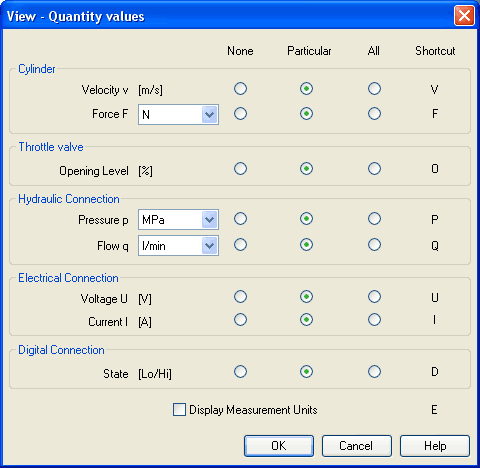
For each of the listed quantities (“Velocity”, “Pressure”, ...) a display mode can be chosen.
 The display of pressure,
flows and force values allows the choice of different units. This
settings influence the display of state variables of connections,
components and state diagrams.
The display of pressure,
flows and force values allows the choice of different units. This
settings influence the display of state variables of connections,
components and state diagrams.
- None No values are displayed for this quantity.
- Particular
Values are displayed at those connections that the user has previously chosen. - All
Values are displayed at all connections for this quantity. - Display
Measurement Units
Enable this option if both state values and the related units shall be displayed.
 For each
quantity there is a key short cut for toggling between the three
display modes. The “Shortcut” column of the dialog box for the
quantity display shows the appropriate keys.
For each
quantity there is a key short cut for toggling between the three
display modes. The “Shortcut” column of the dialog box for the
quantity display shows the appropriate keys.
Selecting connections for the display of single parameters is explained here:
 Open a circuit
diagram.
Open a circuit
diagram.
 Change into the
Edit Mode and double click on a component connection, or click
under the Edit menu on Properties....
Change into the
Edit Mode and double click on a component connection, or click
under the Edit menu on Properties....
A dialog box with the connection settings opens. The field “Show Values” defines the state values to be displayed when the “selected”-option in the state values dialog box is chosen. However, if the “no”-option in the state values dialog box is chosen, even the checked state values are not displayed.
 The settings for the display
behavior for state values belong to the current circuit diagram
only. Hence, for several open circuit diagrams, different view
options can be defined. By clicking on Options- Save Settings
Now, the
view option settings of the current circuit are saved and serve
as default for newly opened circuit diagrams.
The settings for the display
behavior for state values belong to the current circuit diagram
only. Hence, for several open circuit diagrams, different view
options can be defined. By clicking on Options- Save Settings
Now, the
view option settings of the current circuit are saved and serve
as default for newly opened circuit diagrams.
Special Features of the Quantity Display

