Insert text boxes
 In this mode you can
insert text boxes by a left mouse button click.
In this mode you can
insert text boxes by a left mouse button click.
1.
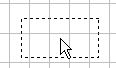 2.
2. 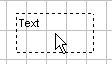 3.
3.
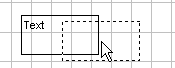
Marked text boxes are shown in gray color. With the Del button a marked text box is deleted.
In the edit mode the size and position of a text box can be changed with the mouse.
Adjust size:
1.
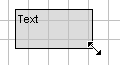 2.
2. 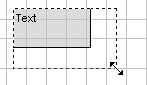 3.
3.
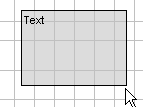
Move text box:
1.
 2.
2. 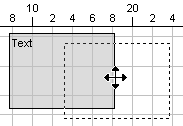 3.
3.
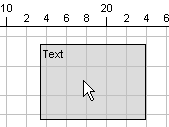
A double-click on a text box in the edit mode opens a corresponding dialog box. You can adjust the representation of the text box with it.
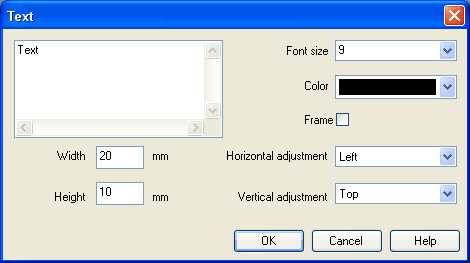
- Font sizeFont size of the text to be represented.
- Color
Choice between sixteen standard colors for the text which can be represented. - Frame
If this field is marked, the text box is drawn with a frame. - Width
The width of the text box. - Height
The height of the text box. - Horizontal
adjustment
Following adjustments are available: “Left”, “Centered” and “Right”. - Vertical
adjustment
Following adjustments are available: “Top”, “Centered” and “Bottom”.

