Text Components and Identifications
The concept of text components in FluidSIM gives the user a way in which to describe components in diagrams, assign identification texts, or to provide commentary on the diagram. The text and the appearance of text components can be customized to the user's liking.
Text components function in much the same as other fluidic or electrical components in FluidSIM. The dummy text component Text can be found in the component library, and it can be dragged onto the drawing area. However, text components contain no connections.
As long as the setting Options- Protect Text Components remains switched off, the text components can be marked, dragged, deleted, and rotated in the same way that other components are handled. When this setting is activated, the text components can neither be marked nor moved or deleted. This concept allows the text components to be anchored in the background. They are out of the way and cannot interfere with changes or manipulations made to the circuit diagram while in the Edit Mode.
 Drag the text
component from the component library to the drawing
area.
Drag the text
component from the component library to the drawing
area.
 Make sure
that Options- Protect Text
Components is switched off.
Make sure
that Options- Protect Text
Components is switched off.
 Double click on
the text component or click under Edit- Properties...
to open the
dialog box for entering new text.
Double click on
the text component or click under Edit- Properties...
to open the
dialog box for entering new text.
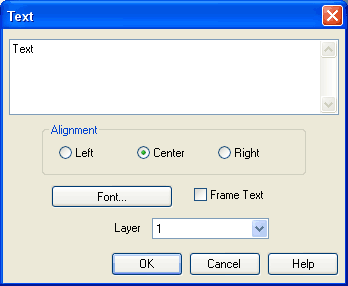
Description of the dialog box:
- Text In this field the text to be displayed is entered. A new line is entered by holding down the Ctrl-key while hitting the Return key.
- Alignment
Activates horizontal text alignment. - Font...
By clicking on “Font...”, a Microsoft Windows © common dialog box opens, which allows you to set the font attributes for the given text. - Frame
Text
Draws a border around the text. - Layer
Defines the drawing layer of the text component. The drawing layer is set by clicking on the down-arrow at the right-hand side of the list and selecting a layer.
Depending on the settings of drawing layer, the text component may not be visible or may not be selectable. To display an invisible text component or to change its properties in such a case, the drawing layer must be activated via the menu View- Layers....
 Click on
Options- Protect Text
Components to protect the
text.
Click on
Options- Protect Text
Components to protect the
text.
The protected text can no longer be selected. Therefore, components can be placed over the text.

