Rearranging a Component Library
The components in the component library can be rearranged according to their usefulness and the desire of the user.
In the tree view you may drag separate symbols or also entire groups of one level to another position.
 Please mark a
component in the lower section of the group:
Please mark a
component in the lower section of the group:
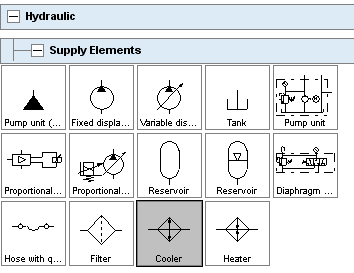
 Drag the marked
component to the top left:
Drag the marked
component to the top left:
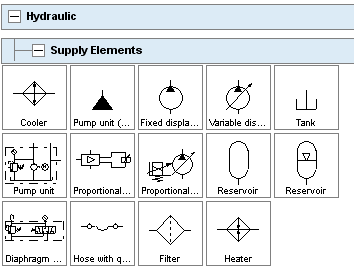
FluidSIM adds the symbol to the applicable position. The order of the other symbols will be maintained. FluidSIM keeps the symbols from being on top of each other or from creating “gaps”.
You may also relocate an entire group including all subgroups.
 Close all
component groups:
Close all
component groups:
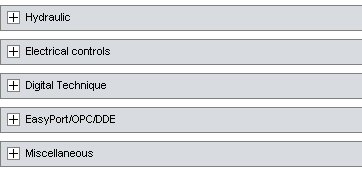
 Move the group
“Electrical controls” up:
Move the group
“Electrical controls” up:
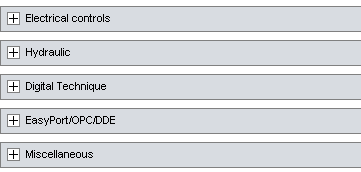
 You cannot change the
hierarchy's layer structure this way. You may only relocate
symbols and groups within the same level. Relocating a group will
automatically relocate the entire branch below the
group.
You cannot change the
hierarchy's layer structure this way. You may only relocate
symbols and groups within the same level. Relocating a group will
automatically relocate the entire branch below the
group.
In the folder view you may freely relocate and rearrange the symbols. Particularly, “gaps” are allowed to exist between the symbols; FluidSIM does not relocate them next to each other like in the tree view.
 Select the
folder view at View and open the group
“Hydraulic” and then “Actuators”.
Select the
folder view at View and open the group
“Hydraulic” and then “Actuators”.
 Enlarge the
window of the component library.
Enlarge the
window of the component library.
 Using the rubber
band, select for example the bottom row:
Using the rubber
band, select for example the bottom row:
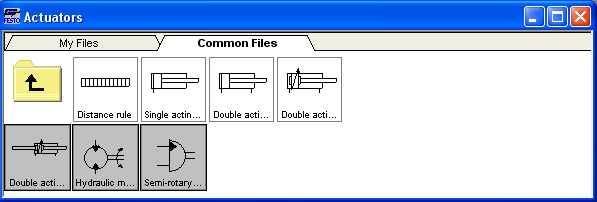
 Drag the
selected components, for example up and to the right:
Drag the
selected components, for example up and to the right:
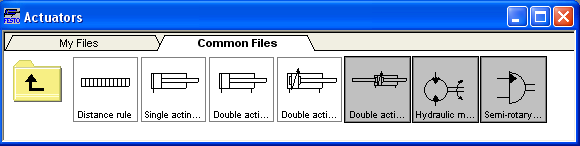
 It is also
possible to rearrange the components in the library horizontally,
in just a few steps:
It is also
possible to rearrange the components in the library horizontally,
in just a few steps:
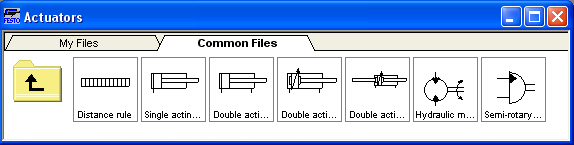
 It is not possible for the
user to add components to or delete components from the
standard component libraries. However, own libraries can
be constructed at the user's will.
It is not possible for the
user to add components to or delete components from the
standard component libraries. However, own libraries can
be constructed at the user's will.

