Embedding Pictures
Alongside denominating texts and comments you may furthermore include picture files in circuits. This way you may conveniently complement your circuits by using your own visual material. This may be a photo of a real construction, an illustrating sectional drawing or even a small company logo in the drawing corner.
Pictures in FluidSIM, like all other components and objects, may be included and placed, dragged, rotated and mirrored. Furthermore, in the same way as rectangles and ellipses, pictures may also be freely scaled.
 Since picture files are not
vector graphics, a DXF-export
will only show
a frame instead of the picture.
Since picture files are not
vector graphics, a DXF-export
will only show
a frame instead of the picture.
Double-clicking a picture or using Edit- Properties... will open the properties dialog for bitmaps.
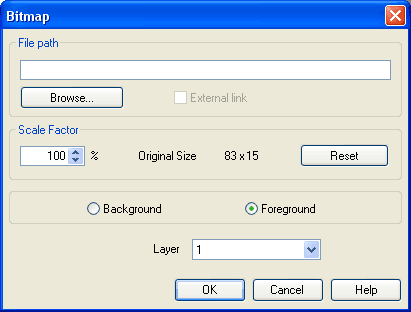
Description of the dialog box:
- File PathDefines the path to the picture file. Please enter the path of an existing picture file here or choose one by using the file selection dialog.
- External
Link
Bitmaps may be assigned as an external reference or may be stored with circuit file. The advantage of the latter is that of a transported circuit automatically containing the pictures. When you only work within your own environment, the reference to a file path is convenient because the circuit files remain compact and changes of the pictures also take effect in FluidSIM. - Scale
Factor
Defines the scale factor of a picture file. Instead of entering the value, you may also change the picture's size by using the mouse. When moving the mouse pointer across the border of an object, the pointer will change to the size modification symbol ,
,  or
or
 . Keeping the left mouse
button pressed, you may magnify or downsize it in the displayed
direction.
. Keeping the left mouse
button pressed, you may magnify or downsize it in the displayed
direction.
Pictures in FluidSIM are always scaled according to the aspect ratio. You cannot change just one side by narrowing or stretching. - Reset
Changes back the scaling factor to 100 %. - Background/Foreground
Defines whether the picture is to be positioned in front of all other circuit objects or behind them. The option “in the foreground” is favorable with small logos, while big pictures should be assigned the option “in the background” because a large part of the circuit could be concealed. - Layer
In this selection list you may define the drawing layer of the picture file. The drawing layer may be set by clicking the downward arrow on the right-hand side of the list, you may then choose a layer.
Depending on the setting of the drawing layers, the picture file may not be displayed or you may not be able to change it. To make the object visible or to change the settings, you need to temporarily activate the drawing layer in the menu View- Layers....
 Large
background pictures may massively reduce edit speed and
simulation speed, since dragging or animating symbols always
forces parts of the picture in the layer below to be
re-drawn.
Large
background pictures may massively reduce edit speed and
simulation speed, since dragging or animating symbols always
forces parts of the picture in the layer below to be
re-drawn.

