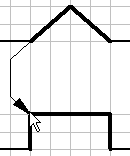Draw signal lines and insert signal connections
 In this mode signal
lines can be drawn arbitrarily or can be transferred
automatically by signal elements.
In this mode signal
lines can be drawn arbitrarily or can be transferred
automatically by signal elements.
Draw signal lines arbitrarily
Every left-click creates an additional node. You can stop this operation by clicking on the present line and keeping the Ctrl button pressed, by pressing the Esc button or by changing the operation mode. With the Del button a marked signal line is deleted. If only one node is marked, just this node is removed from the line.
In the edit mode you can move the nodes of the signal lines. If you keep the Shift button pressed when you place or move nodes, the corresponding node is adjusted vertically and horizontally, respectively.
Change the representation of the lines in the edit mode with a double-click.
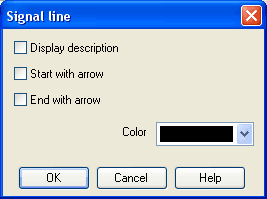
- Display
descriptionA framed description on
the line and a description next to the framed description
displays.
The framed description can be moved freely on the line. The additional description can be moved freely. - Start
with arrow
An arrow displays at the beginning of the line. The arrow can be moved freely on the line. - End
with arrow
An arrow displays at the end of the line. The arrow can be moved freely on the line. - Color
Line color.
 , a signal connection is
inserted. This connection node can be moved freely on the
line.
, a signal connection is
inserted. This connection node can be moved freely on the
line.
1.
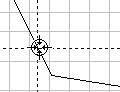 2.
2. 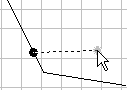 3. + 4.
3. + 4.
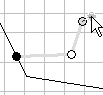
In the edit mode the representation of the signal connection can be changed by a double-click:
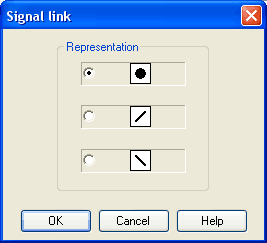
Draw signal lines from signals onwards
In the mode
draw signal lines  , signal lines can be drawn
from signals onwards. Click with the left mouse button on a
signal and keep the mouse button pressed. Move the mouse to a
position which you have chosen as the end point of a signal line.
After having released the mouse button, the signal line is being
drawn.
, signal lines can be drawn
from signals onwards. Click with the left mouse button on a
signal and keep the mouse button pressed. Move the mouse to a
position which you have chosen as the end point of a signal line.
After having released the mouse button, the signal line is being
drawn.
1.
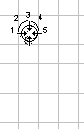 2.
2. 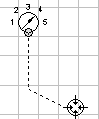 3.
3.
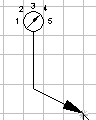
Draw signal lines from diagram-nodes onwards
In the mode
draw signal lines  , signal lines can be drawn
from curve nodes onwards. Click with the left mouse button on a
node and keep the mouse button pressed. Move the mouse on a
second node. After having released the mouse button on top of the
second node, the signal line is being drawn.
, signal lines can be drawn
from curve nodes onwards. Click with the left mouse button on a
node and keep the mouse button pressed. Move the mouse on a
second node. After having released the mouse button on top of the
second node, the signal line is being drawn.
1.
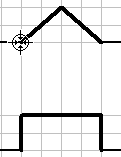 2.
2. 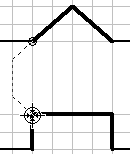 3.
3.