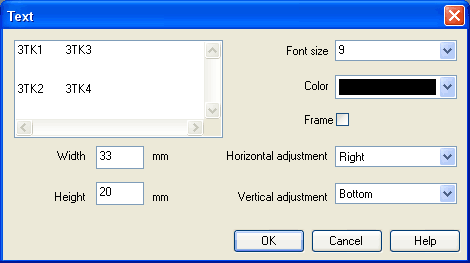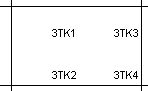Table text boxes
On the left side of the functional diagram the table's text boxes are located.
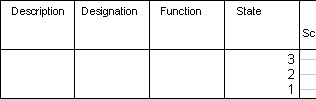
A double-click on a table text box opens the corresponding dialog box.
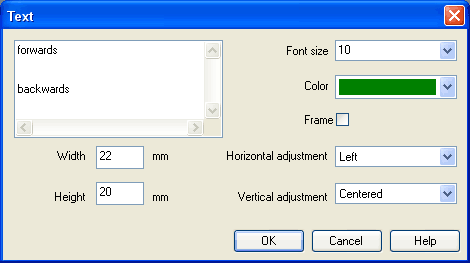
- Font sizeFont size of the text to be represented.
- Color
Choice between sixteen standard colors for the text to be represented. - Width
The width of the table column you have chosen can also be changed by moving the mouse. - Height
The height of the table column you have chosen can also be changed by moving the mouse. - Horizontal
adjustment
Following adjustments are available: “Left”, “Centered” and “Right”. - Vertical
adjustment
Following adjustments are available: “Top”, “Centered” and “Bottom”. - Table-like adjustment
within a table cell
In order to get a table-like adjustment of text within a text box, tabulators are inserted between the separate parts of the text. The text is represented in the text box according to the number of tabulators and the defined horizontal and vertical adjustments. In order to set tabulators within a text field of a dialog box it is necessary to keep the Ctrl button pressed.
Examples:
1.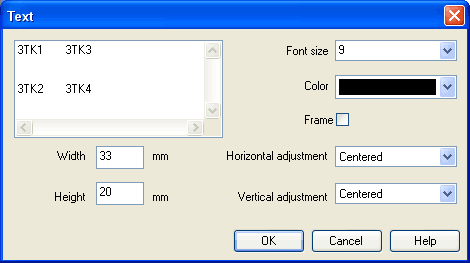
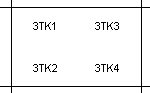
2.