Actions
To execute commands, you can link any number of actions to a step. Actions do not have to be directly linked to a step; you can also link them to each other. To make it easier to create the drawing, it is enough to place actions next to each other, without having to draw connecting lines. If the connections for the elements overlap each other, they are automatically connected.

Actions can be defined by a textual description or by setting (or changing) variable values. If you want to simulate a GRAFCET with FluidSIM, the variable values are taken into account in the simulation. When displaying a GRAFCET graphically, you can decide whether the variable name or the descriptive text is shown in an action. If you want to display the description, you can set the checkmark next to “Display description instead of formula” in the action's properties dialogue (see example: Grafcet/Grafcet18.ct). At View- GRAFCET..., you can specify whether the descriptions are displayed instead of the formulae for all GRAFCET components.
There are two types of action: continuously effective and stored effective actions. For a continuously effective action, its associated variable is set to the Boolean value (logical value) “TRUE” (1), provided that the step connected to the action is active. If the step is inactive, the value is set to “FALSE” (0). This way of setting a variable is referred to as “assignation” in the GRAFCET specifications.
For a stored effective action, the set value of the variable remains unchanged until it is changed by another action. This way of setting a variable is referred to as “allocation” in the GRAFCET specifications.
At the start of a sequence, all the variable values are initialised with “0”.
 Create the
following GRAFCET. Select the action “Simple action” in the
properties dialogue and enter “A” under “Variable/output”. Then
start the simulation.
Create the
following GRAFCET. Select the action “Simple action” in the
properties dialogue and enter “A” under “Variable/output”. Then
start the simulation.
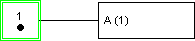
Step “1” is active and the action connected to the step is executed. Variable “A” is set to “1”. The value of an action variable is shown during simulation in brackets after the variable's name.
Related Topic

