Introduction to Simulating and Creating Circuits
The following chapter is set up in the form of a tutorial to introduce the user to important FluidSIM functions. At the end the user should be comfortable designing and simulating circuit diagrams.
 Start FluidSIM
via the Start Menu under Program Files/Festo
Didactic.
Start FluidSIM
via the Start Menu under Program Files/Festo
Didactic.
After a few seconds the main window from FluidSIM should appear on your screen:
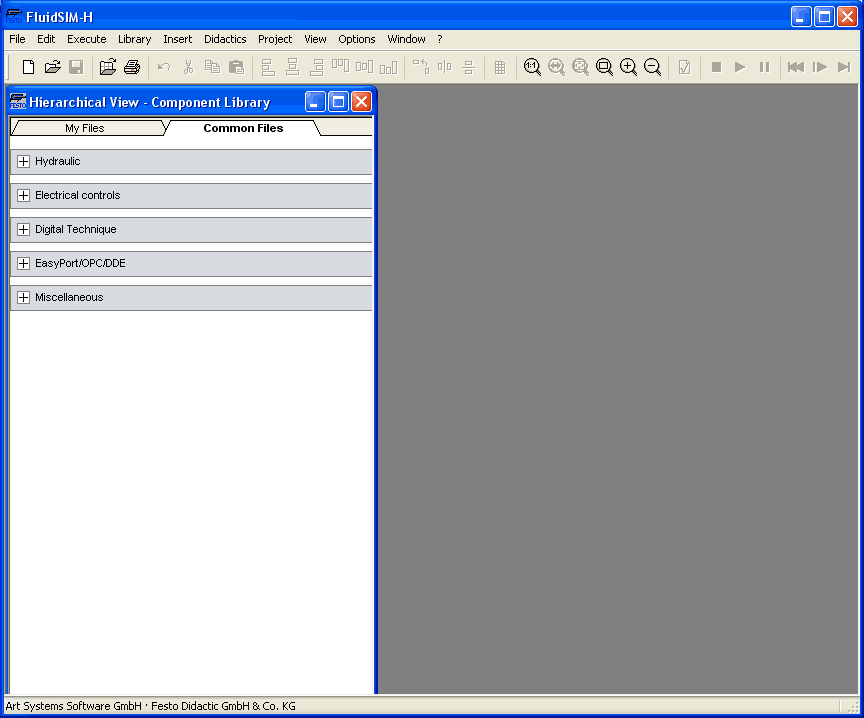
The left-hand side shows the component library of FluidSIM in its hierarchical view; it contains hydraulic , electrical and digital components for the designing new circuit diagrams. Using the menu bar at the top of the window, you may access all functions provided for designing and simulating circuit diagrams. The toolbar below allows convenient access to frequently used menu functions.
The toolbar contains the following ten groups of functions:
1.



 creating new circuit
diagrams, previewing a circuit diagram, opening and saving
circuit diagrams
creating new circuit
diagrams, previewing a circuit diagram, opening and saving
circuit diagrams
2.

printing the contents of the
window, for example circuit diagrams and component
photos
3.




editing circuit
diagrams
4.






alignment of
components
5.



rotate and mirror
6.

using a grid
7.






zooming in and zooming out
of circuit diagrams, component pictures, and other
windows
8.

superficial circuit
checking
9.



simulating circuit diagrams,
directing animation (basic level)
10.




simulating circuit diagrams,
directing animation (additional functions)
 Only a certain number of the
above listed functions will apply to a specific circuit diagram.
FluidSIM recognizes which functions apply according to the
contents of the window, component functions and context (circuit
diagram design, animation, circuit diagram simulation, etc.), and
disables the operations on the toolbar that do not
apply.
Only a certain number of the
above listed functions will apply to a specific circuit diagram.
FluidSIM recognizes which functions apply according to the
contents of the window, component functions and context (circuit
diagram design, animation, circuit diagram simulation, etc.), and
disables the operations on the toolbar that do not
apply.
In many new Microsoft Windows © programs “context menus” are available. A context menuappears when the user clicks the right button on the mouse within the program window. In FluidSIM, context menus apply to the contents and situations in the window; the context menus contain a useful subset of functions from the main menu bar.
Located at the bottom of the window is a status bar that displays information on the current calculations and activities during the operation of FluidSIM. In Edit Mode, FluidSIM displays the designation of the component found under the mouse cursor.
Buttons, scrollbars, and the menu bar in FluidSIM operate in the same way as in most other programs that utilize Microsoft Windows ©.
Simulating Existing Circuit Diagrams
The Different Simulation Modes

