Properties of Parts Lists
 Double-click on
a
parts list component or select a parts list
component and click on Properties...
in the
Edit
menu.
Double-click on
a
parts list component or select a parts list
component and click on Properties...
in the
Edit
menu.
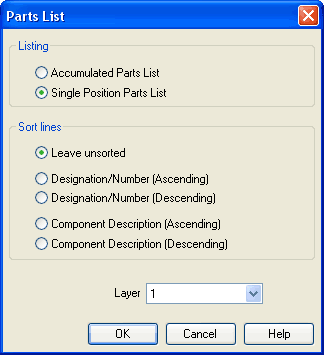
Description of the dialog box:
- Listing
With
the “Accumulated Parts List” option enabled, all components of
the same type become comprised into a single row. As a
consequence, the first column of the parts list
component shows the number of the
comprised components.
With the “Single Position Parts List” option enabled, each component gets its own row within the parts list. The first column of the parts list component then shows a possible existing identification. - Sort
Lines
The lines of a parts list can be sorted in “ascending” order, in “descending” order, by the “component description”, by the “component number”, or by the “component designation”. - Layer
Defines the drawing layer of the parts list component. The drawing layer is set by clicking on the down-arrow at the right-hand side of the list and selecting a layer.
Depending on the settings of drawing layer, the parts list component may not be visible or may not be selectable. To display an invisible parts list component or to change its properties in such a case, the drawing layer must be activated via the menu View- Layers....

