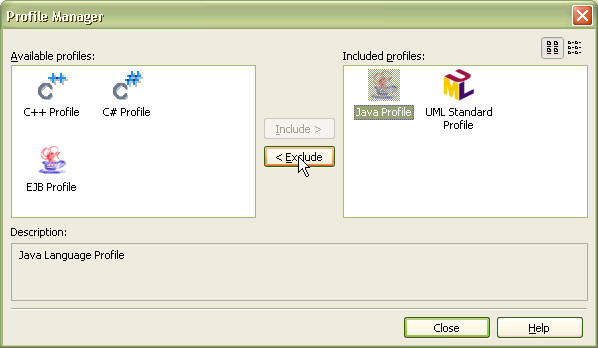|
Including UML Profile
Predefined UML profiles can be included for use with the current project. Once a UML profile is included in a project, the stereotypes, tag definitions and data types defined in the profile can be used in the project.
Procedure for Including UML Profile:
| 1. | Select the [Model] -> [Profiles…] menu. |
| 2. | At the Profile Manager window, select a profile from the available profile list on the left, click the [Include] button and then click the [Close] button. |

| 3. | The selected profile is included in the current project. |
 Note Note
| · | The profile list in the Profile Manager may vary according to the user’s installation environment. |
Excluding UML Profile
The UML profiles included in the current project can be excluded. Once a UML profile is excluded from a project, the stereotypes, tag definitions and data types defined in the profile cannot be used in the project.
Procedure for Excluding UML Profile:
| 1. | Select the [Model] -> [Profiles…] menu. |
| 2. | At the Profile Manager window, select a profile from the included profile list on the right, click the [Exclude] button and then click the [Close] button. |
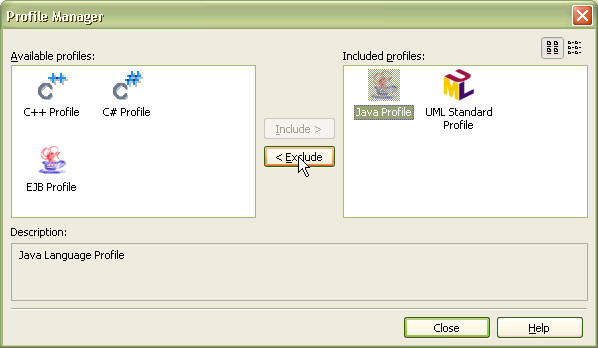
| 3. | The selected profile is excluded from the current project. |
 Note Note
| · | Excluding a profile while its stereotypes and tag definitions are in use may result in loss of information for the related elements. Please exercise caution when excluding profiles. |
| · | The profile list in the Profile Manager may vary according to the user’s installation environment. |
|