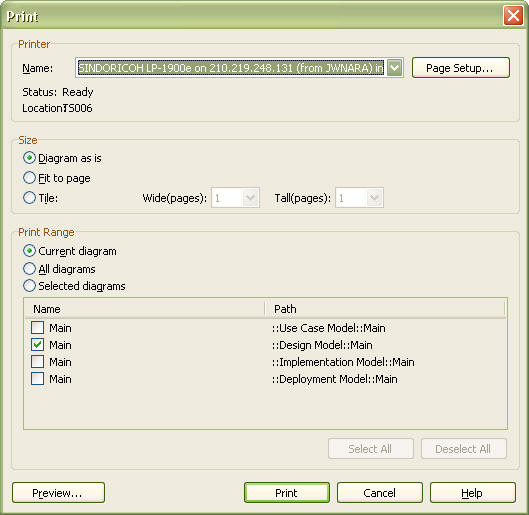|
Diagrams can be printed through various methods. This section describes the functions of selecting diagram to print, specifying diagram print size, printing diagram in multiple pages, etc.
Procedure for Printing the Current Diagram:
| 1. | Select the [File] -> [Print…] menu to open the Print dialog box. |
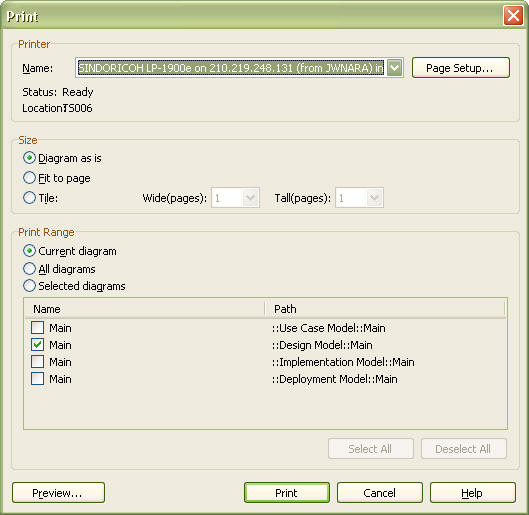
| 2. | In the [Printer] group, enter the name of the printer to use in the [Name] field. |
| 3. | In the [Print range] group, select [Current diagram] and click the [Print] button. |
Procedure for Printing Selected Diagrams Only:
| 1. | Select the [File] -> [Print…] menu to open the Print dialog box. |
| 2. | In the [Printer] group, enter the name of the printer to use in the [Name] field. |
| 3. | In the [Print range] group, select [Selected diagram(s)] and check the diagrams to print in the [Print range] list below. |
| 4. | Click the [Print] button. |
Procedure for Printing Diagram to Fit to Page:
| 1. | Select the diagram(s) to print at the Print dialog box. |
| 2. | In the [Size] group, select [Fit to page] and click the [Print] button. |
Procedure for Printing Diagram in Multiple Pages:
| 1. | Select the diagram(s) to print at the Print dialog box. |
| 2. | In the [Size] group, select [Tile]. Then, enter integers in the [page(s) wide] and [page(s) tall] fields to specify how many pages will be used (e.g. select 3 pages wide and 2 pages tall to print on 6 pages, i.e., 3*2=6 pages). |
| 3. | Click the [Print] button. |
|