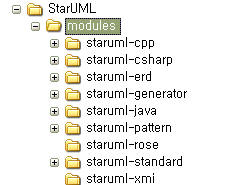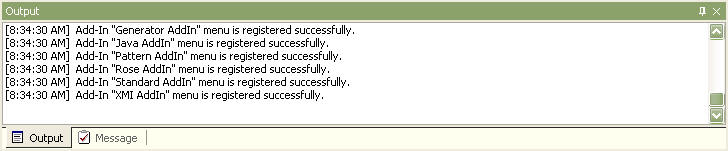Component
|
State
|
Log
|
Profiles(.prf)
|
Successed reading profile file.
|
The Profile "..." is loaded successfully.
|
Failed to load the profile file.
|
Failed to load the Profile "...".
|
Approaches(.apr)
|
Successed reading approach file.
|
The Approach "..." is loaded successfully.
|
Failed to load the approach file.
|
Failed to load the Approach "...".
|
Framework(.frw)
|
Successed reading framework file.
|
The Framework "..." is loaded successfully.
|
Failed to load the framework file.
|
Failed to load the Framework "...".
|
AddIn(.aid)
|
Registered in AddIn successfully.
|
AddIn "... AddIn" is registered successfully.
|
Registered other DLLs in AddIn successfully.
|
AddIn sub module "....dll" is registered successfully.
|
Successed reading add-in file.
|
Add-In "..." is loaded successfully.
|
Failed to load error in the add-in file.
|
Failed to load the Add-In "...".
|
Menu(.mnu)
|
Successed reading menu file.
|
Add-In "... AddIn" menu is registered successfully.
|
Failed to load error in the menu file.
|
Failed to load the menu "...".
|