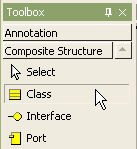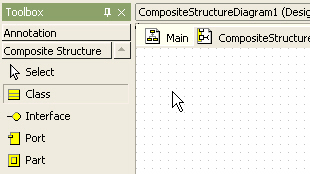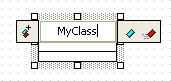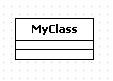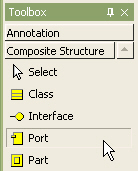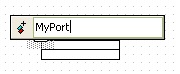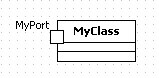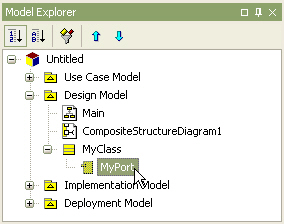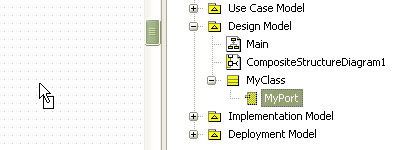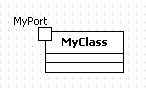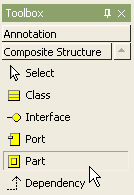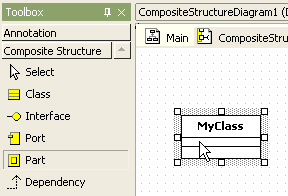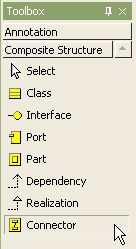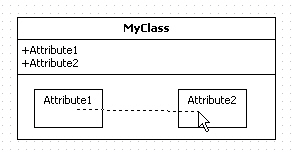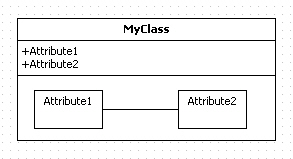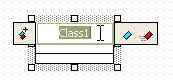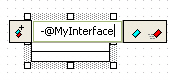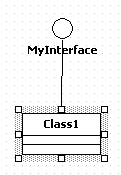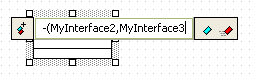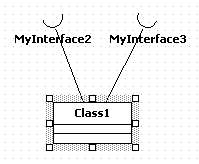|
Procedure for creating class
In order to create Class in composite structure diagram,
| 1. | Click [Toolbox] -> [Composite Structure] -> [Class] button |
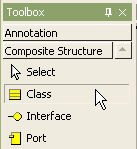
| 2. | Click at the position where Class will be placed in the [main window]. |
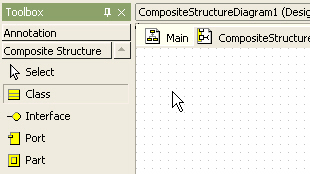
| 3. | At the quick dialog, enter the class name. |
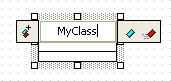
| 4. | Press [Enter] key. Then a class is created finally. |
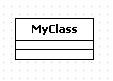
Procedure for creating port
In order to create port in composite structure diagram,
| 1. | Click [Toolbox] -> [Composite Structure] -> [Port] button. |
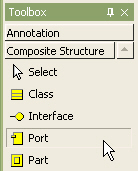
| 2. | And click the class where the port will be contained in the [main window]. |

| 3. | At the quick dialog, enter the port name. |
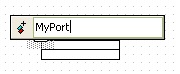
| 4. | Press [Enter] key. Then a port is created. |
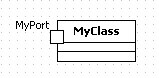
Procedure for creating view by draging port
You can create port by draging port from [model explorer] to main diagram.
| 1. | Click port in the [model explorer]. |
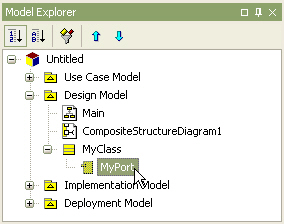
| 2. | Drag it and drop on the class in the composite structure diagram. |
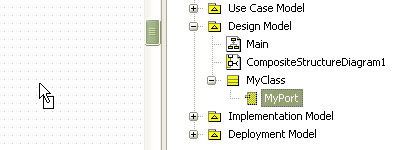
| 3. | If it is not dropped on the component but on the other area of the diagram, component with port will be created. |
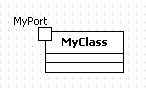
Procedure for creating part
In order to create part in composite structure diagram
| 1. | Click [Toolbox] -> [Composite Structure] -> [Part] button |
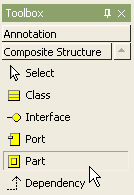
| 2. | Click a class where the part will be contained in the [main window]. |
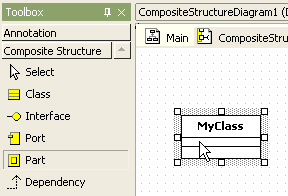
| 3. | Then a part is created in the class. |

Procedure for creating connector
In order to create connector in composite structure diagram,
| 1. | Click [Toolbox] -> [Composite Structure] -> [Connector] button. |
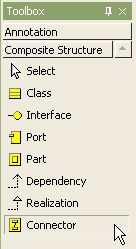
| 2. | Drag from one part and drop to the other part in the [main window]. |
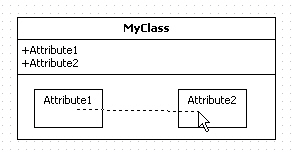
| 3. | Then connector between two parts is created finally. |
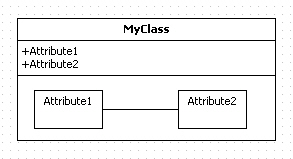
Procedure for creating providing interface of class.
In order to create providing inteface of class in composite structure diagram, use shortcut creation syntax.
| 1. | Double-click class and quick dialog appears. |
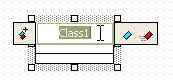
| 2. | At the quick dialog, enter "-@" staring and interface name, separate interface names by "," character. |
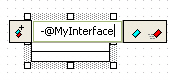
| 3. | And press [Enter] key. Several interfaces provided by selected class is created and arranged automatically. |
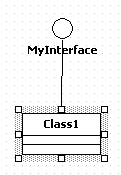
Procedure for creating requiring interface of class.
In order to create requiring inteface of class, use shortcut creation syntax.
| 2. | At the quick dialog, enter "-(" or "-->", and enter interface names, separate interface names by "," character. |
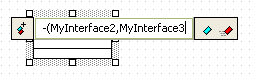
| 3. | And press [Enter] key. Several interfaces required by selected class is created and arranged automatically. |
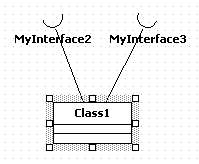
|