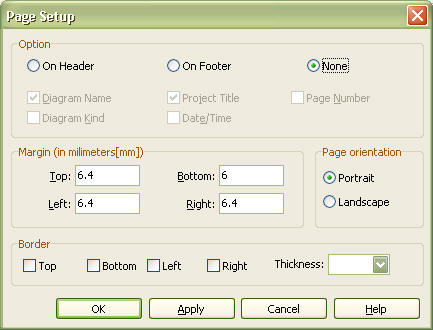|
Various properties (printing diagram information, page margins, printing outline, etc.) can be configured for the print page.
Procedure for Viewing Diagram Information:
| 1. | Select the [File] -> [Page Setup…] menu to open the Page Setup dialog box. |
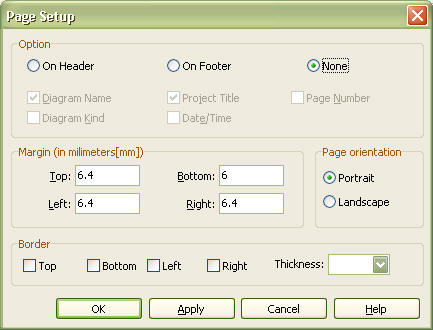
| 2. | First, choose where the diagram information will be printed. In the [Options] group, select [None] if the diagram information does not need to be printed. Select [Header] to print the diagram information at the top of the page, and select [Footer] to print it at the bottom of the page. |
| 3. | Select which information will be printed. Types of information available for printing include: [Diagram name], [Project name], [Page number], [Diagram type] and [Date/Time] |
Procedure for Setting Page Orientation:
| 1. | Select the [File] -> [Page Setup…] menu to open the Page Setup dialog box. |
| 2. | In the [Page orientation] group, select [Portrait] to print the paper portrait, and [Landscape] to print it landscape. |
Procedure for Specifying Page Margin:
| 1. | Select the [File] -> [Page Setup…] menu to open the Page Setup dialog box. |
| 2. | In the [Margins] group, enter margin sizes in millimeters in the fields [Top], [Bottom], [Left], and [Right]. |
Procedure for Printing Page Outline:
| 1. | Select the [File] -> [Page Setup…] menu to open the Page Setup dialog box. |
| 2. | In the [Border] group, specify the sides for printing outline by checking [Top], [Bottom], [Left], and [Right]. |
| 3. | Enter the border thickness in the [Thickness] field. |
|