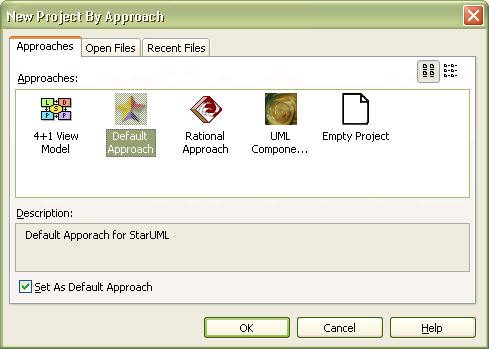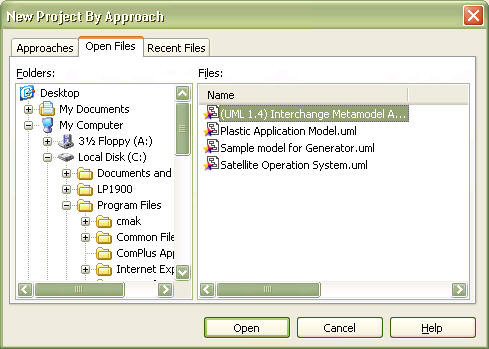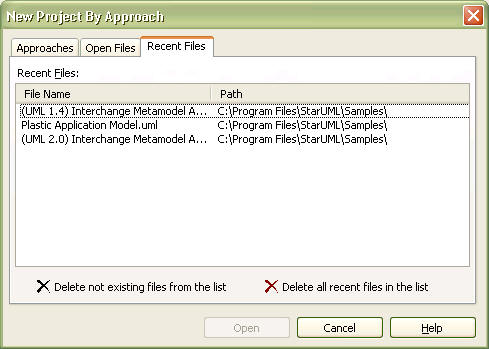|
The Select New Project dialog box provides various selection methods when creating a new project. The New Project dialog box consists of three pages: Select Approach, Open Existing File, and Open Recent File.
Approaches
The user can apply a specific approach for creating a new project.
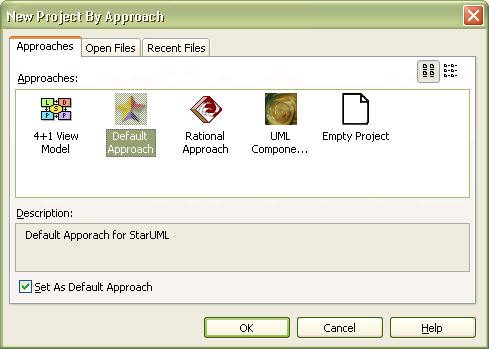
| · | Approaches: The approaches list displays the names and icons of the registered approaches. Select the Empty Project item if no approach is needed. |
| · | Large Icon/Small Icon Button: This toggles the icon size for the approach list. Select the small icon button if the approach names are shortened and difficult to read. |
| · | Description: This area shows a brief description of the approach item selected from the list. |
| · | Use the selected Approach by default : Select an approach from the list and check this check box to set the approach as the default approach. The default approach is applied when creating a new project by selecting the [File] -> [New] -> [New Project] menu. |
Open Files
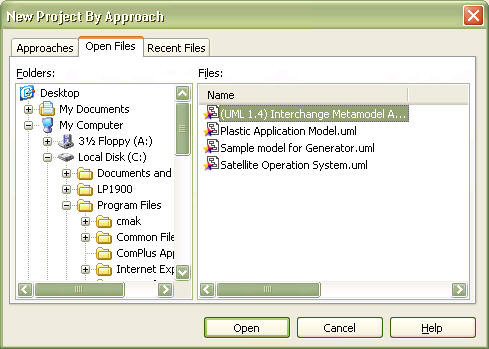
The user can open a previously created file. The tree view on the left shows the user systems folder structure, and the file list area on the right shows the project files in the selected folder. Select a file from this file list and click the [Open] button to open the selected file.
Recent Files
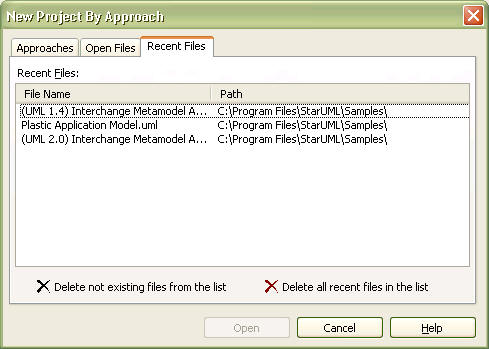
The user can see a list of the recently edited files and open them.
| · | Recently modified files: Shows a list of the recently edited files. |
| · | Remove non-existent files from the list: Checks for files that no longer exist and removes them from the recent files list. |
| · | Clear the recent files list: Clears all the files in the recent file list. The recent file list in the system registry is deleted. |
|