2.18.3 Create Dynamic Lists
Once a Dynamic list has been created, any new objects that fit its selection criteria will be automatically added to the list.
Create the list using the New command. The New List dialog is displayed:
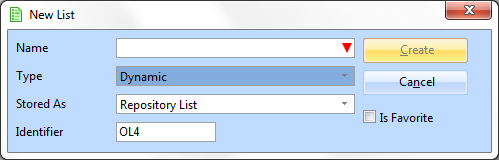
Specify the
|
Name |
The name of this list must be unique. |
|
Type |
Select Dynamic. |
|
Stored as |
Repository list or portable user list. |
|
Is Favorite |
ü Select this option to add the list to the Favorites tab. |
After the list is created, you specify selection criteria for the list. In the open list double-click Search For to display the Details tab:
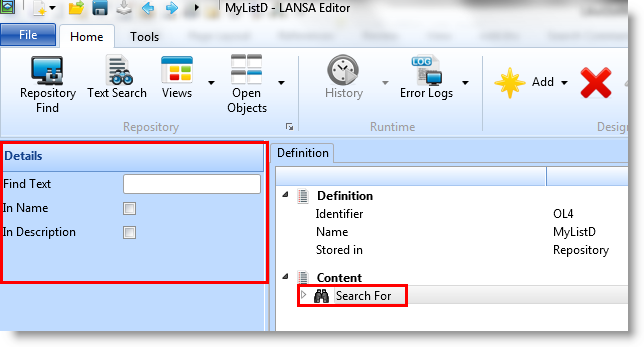
Specify the text to be used as the search criteria in the Find Text field. The text is searched in the object name and/or the object description.
Expand Search For and double-click Object Types to display the Details tab to specify the object types to be included:
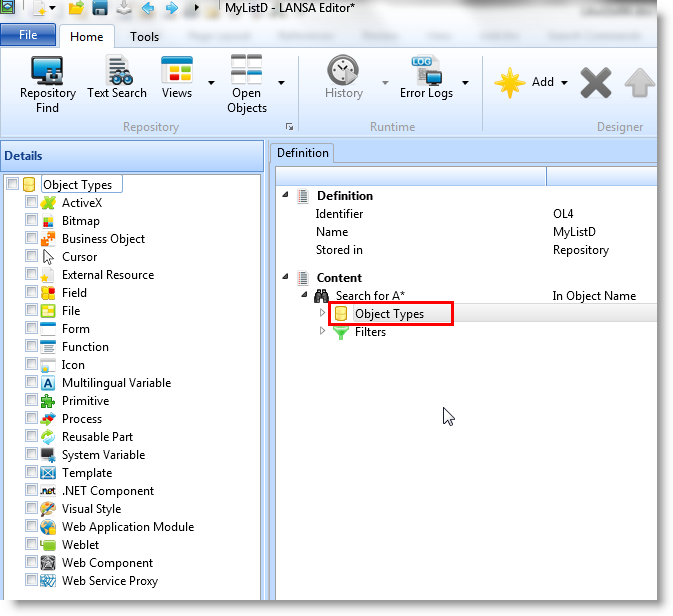
If you want to add filters to the list, double-click Filters:
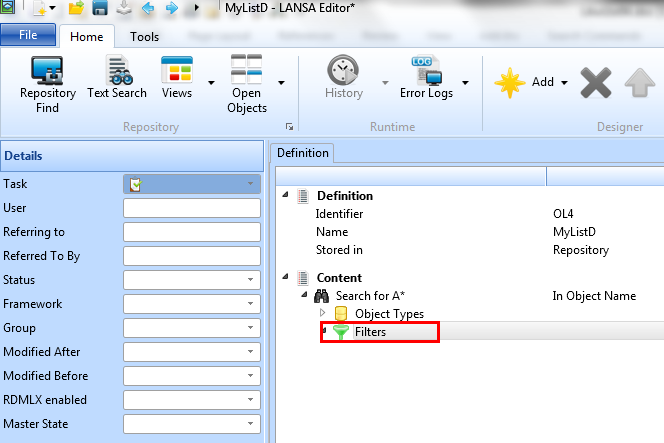
Save the list.
For details of the possible selection criteria, refer to Repository Find.
Use the Add command to add additional searches or groupings in the search:
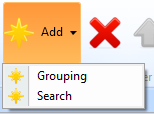
Groupings are sub lists to an existing list, which allow you to group selected items separately. For example, you may wish to separately track all the fields, files and forms for a particular Task ID.