4.3 LANSA Import Facility
The Import facility is designed so that you can look at the contents of the import before actioning it. This may take some time, so if you have a large import it is more efficient to use the Import shortcut in the LANSA Administration folder.
1. To start the import, select the LANSA Import command in the ribbon:
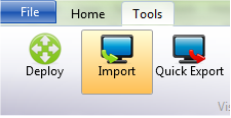
2. Select the location of the package to be imported into the current partition from the LANSA Import dialog.
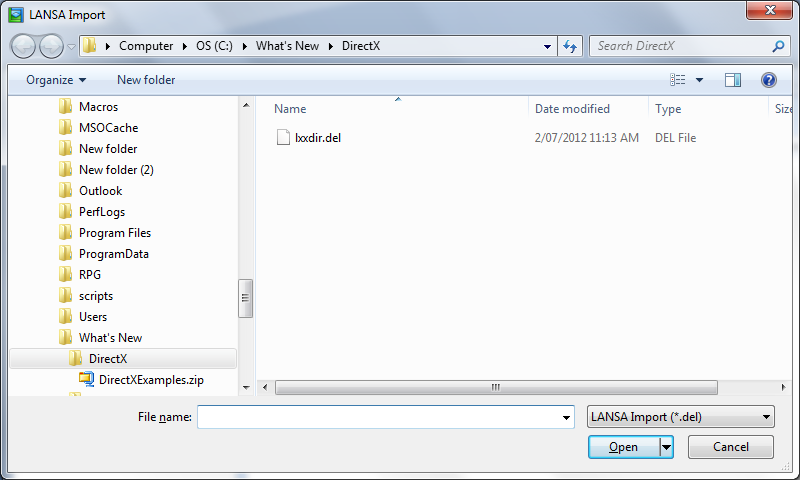
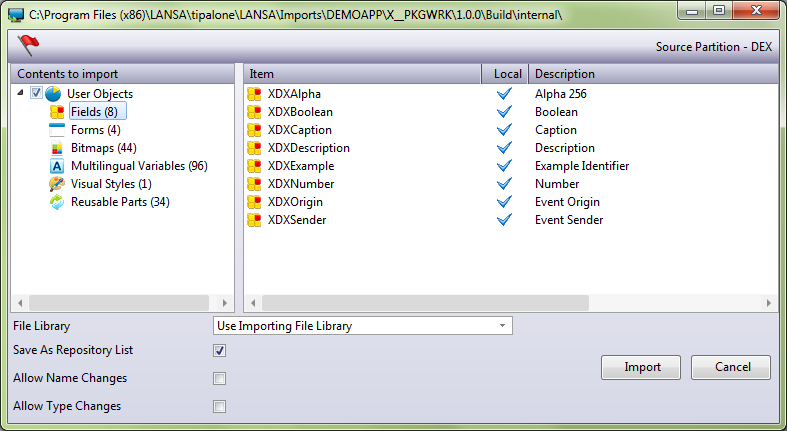
Objects in the package will be put into one of four categories:
- Partition Definitions – Partition Settings, Frameworks and Groups
- System Definition – System Settings and Commands
- System Objects – Users and other relevant settings
- User Objects – including Multilingual Variables, Fields, Files, Components, Files, Processes, Functions, WAMs, Web Components, Technology Services, Weblets, System Variables, Tasks, BIFs and Templates.
You can select the categories you require to be imported. By default, only the User Objects category is selected.
It is possible to execute an import which does not contain objects, for example it may be a series of commands to be processed. In this case no verification of the import contents is provided and the user is responsible for understanding the actions of proceeding with an import.
Importing Partition Definitions, System Definition or System Objects may change your current Visual LANSA settings, so please BE SURE that the change is desired before proceeding.
 Use this option to verify the import before actually executing it. Any messages, including errors, will be reported in the Import tab
Use this option to verify the import before actually executing it. Any messages, including errors, will be reported in the Import tab
Press the Import button to submit the import job. The submitted job will import objects based on your selections.
File Library
|
Use Importing File Library |
Use the library information supplied with the file definition and import into the same library locally. Default. |
|
Partition Data Library |
Import files into the current partition data library. |
Save as Repository List
Create a static list of all the objects as they are imported.
Allow Name Changes
All objects in the Repository have a unique identifier. It is this identifier and the object type, sometimes in combination with a qualifier, which is used by the import to determine if an object already exists in the repository.
With the introduction of names, every object effectively has an extra attribute, i.e. its (long) name, and like other attributes the name may be changed as a result of an import. However, changing an object’s name could have serious implications, for example the name may be referred to in a file or field, or it may be directly referenced in RDMLX code.
Select this option to proceed with the import and apply any name changes to existing objects.
Allow Type Changes
It is not uncommon to import an object that already exists in your repository; after all, you are just replacing one definition with another but it is less likely that you’re replacing say, a Field with a Process, or an Icon with a Form, so to prevent you from accidently deleting object definitions, the import will not automatically proceed if it would mean the same identifier will end up being used for a different type of object.
If it’s an intentional change however, you can select this option and proceed with the import. In this case the existing object will be deleted and the new object definition will be imported.