3.4 Outline Tab
The Outline tab lists the objects open in the editor and shows the components inside the objects. You can use this view to move easily between the objects and components.
You can undock this tab it and put it somewhere on your desktop.
The Outline tab can be displayed by pressing F6 or by using the Views command.
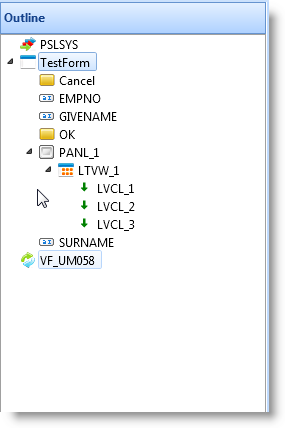
An item which has focus in the Source or Design tab is highlighted in the Outline.
Outline Tab Context Menu for Components
Some components are only visible in the Outline, not in the Design tab. For example, components such as Visual LANSA timers and sound components are only visible in the Outline. Also when you include a form in another form in multi-form applications, the member forms are only shown in the Outline.
A context menu is displayed if you right click on a component:
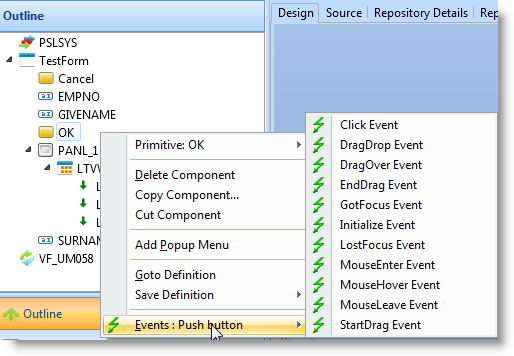
The context menu options vary depending on the type of component. These are some of the menu items that may be displayed:
| Add/Detach Popup Menu |
Detaches context menu from the selected component. Refer to Menus. |
| Goto Definition |
Moves focus to the definition of the selected component. Refer to 3.5 Go To Tab. |
| Save Definition |
Saves the definition of the selected component. |