2.7.1 Create a WAM
Note: WAMs can only be created in an RDMLX partition enabled for the web.
To create a WAM use the New command.
The New WAM dialog is displayed:
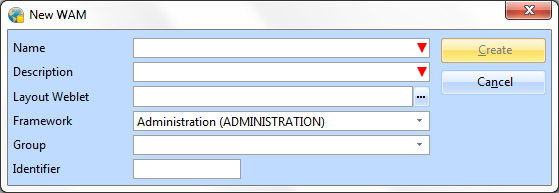
- Specify the Name, Description, Layout Weblet and Other details of the WAM that is to be created. For details of these entries, as well as Framework and Group, refer to Component Definition in the .
- A Layout Weblet provides the basic HTML document structure (html, head, body, script, style, etc.) required by all web pages.
- Select the Framework with which you want to associate the WAM. The Framework is most likely the application to which the WAM will belong.
- Select the Group with which you want to associate the WAM.
Groups and Frameworks are defined on the IBM i and imported to Visual LANSA.
- When the required details have been specified, press the Create button to create the WAM.
Once the WAM has been created the New Webroutine dialog is displayed – unless the option to show this dialog automatically has been unselected.
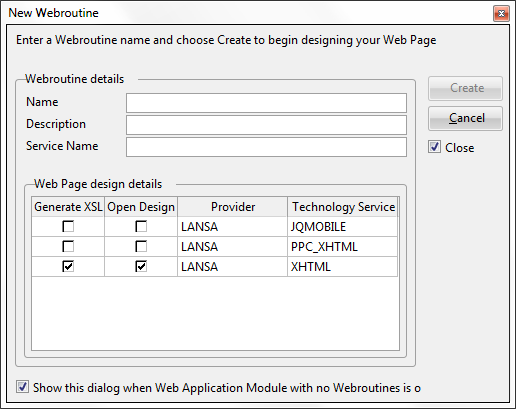
- Specify Name and optionally Description and Service Name of the Webroutine that is to be created.
- Select the Technology Service Providers you want to generate XSL for. For information about Technology Services, refer to Technology Services in the Technical Reference Guide.
- Select which Technology Service Provider you want to automatically open once the Webroutine is created.
- When these required details have been specified, press the Create button. The RDML is created and the Web Design tab is automatically opened.
- Cancel will return you to the RDML Source tab.
Once in Design tab you can start to design the look and feel of your web page by dragging and dropping items from the repository onto the Design.
Additional webroutines can be created from the Source tab by right mouse clicking in the WAM and selecting New Webroutine… from the context menu.