Add Text
You can specify up to 50 text strings that are to appear on the screen. Each text string has a maximum length of 20 characters.
To add a text string, use the Add Text Field option in the Add toolbar menu:
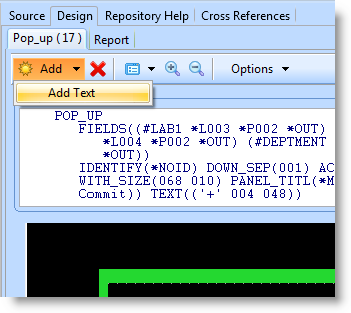
A new field will added to the window. First enter the text you require in the Text entry in the Design tab's Text tab and press Enter.
If you are using 5250 NPT Representation, you will set the location of the new text using the Location Attributes. The text will move to match the attributes as you select them.
If you are using the Windows Representation, then you can drag and drop your text using the mouse. The Location Attributes will change to reflect the final location of the text.
Using the Text tab, you can specify the SAA/CUA Options, if applicable and the Attributes and Color as required.
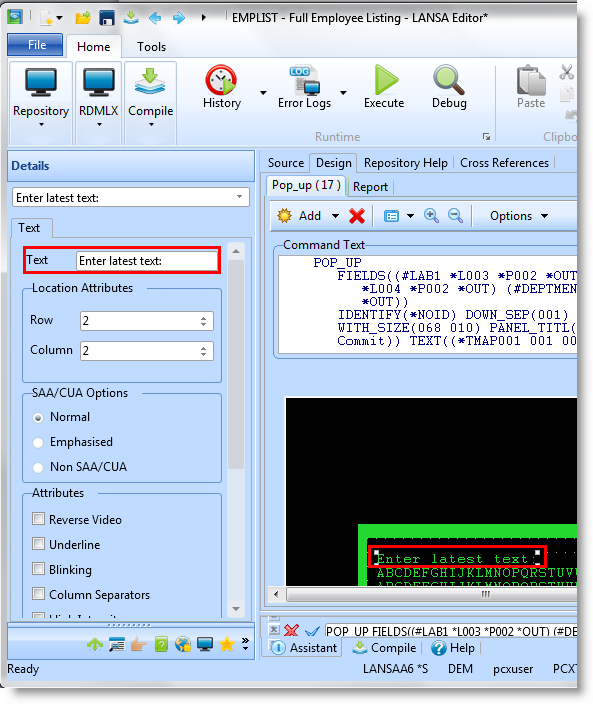
Ý 2.6.4 Function Screen Designer