1.6.3 Quickly Resize Tabs
If you are using Standard tabs, at one end of the docking bar you may find some small arrows (as shown in the following example). You can use them to enlarge the tab in which you are working.

You may find this feature useful when you are working with Weblets.
Using the double arrow button, you can change the Help tab's size from this:
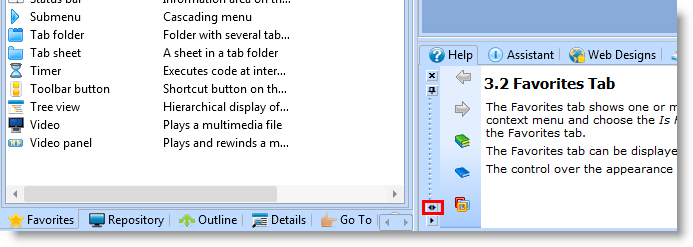
to use the full width of the IDE:
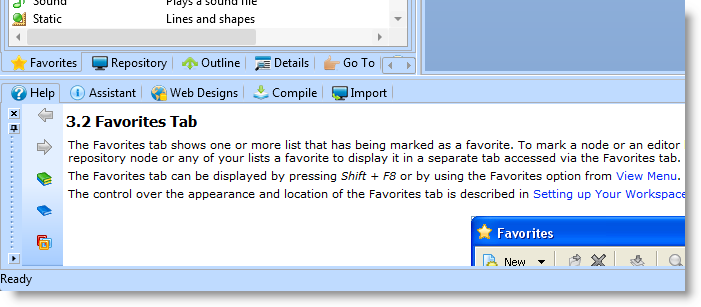
You don't need to return the tab to its original size, simply choose to enlarge another area, such as the left pane's tabs, and the original tab will automatically return to its default size.
If you're using the Navigator style tabs, you can enlarge the tab by right clicking on the title bar, then choosing Max Layout from the context menu as shown here:
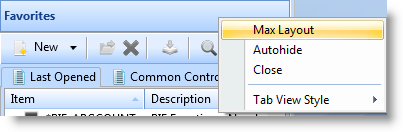
Ý 1.6 Setting up Your Workspace