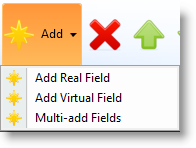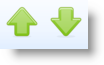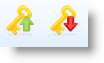2.2.3 Fields in File Tab
Select the Fields in File tab to add fields to the file and to work with the fields in the file, including virtual fields and predetermined join fields (PJFs). Use the View command to select the view in which you'd like display the fields. This can be in either Fields in File Tree View or Fields in File List View.
In this view, you can expand and collapse groupings to show or hide fields.
Use the View command to change view to the sortable Fields List View.
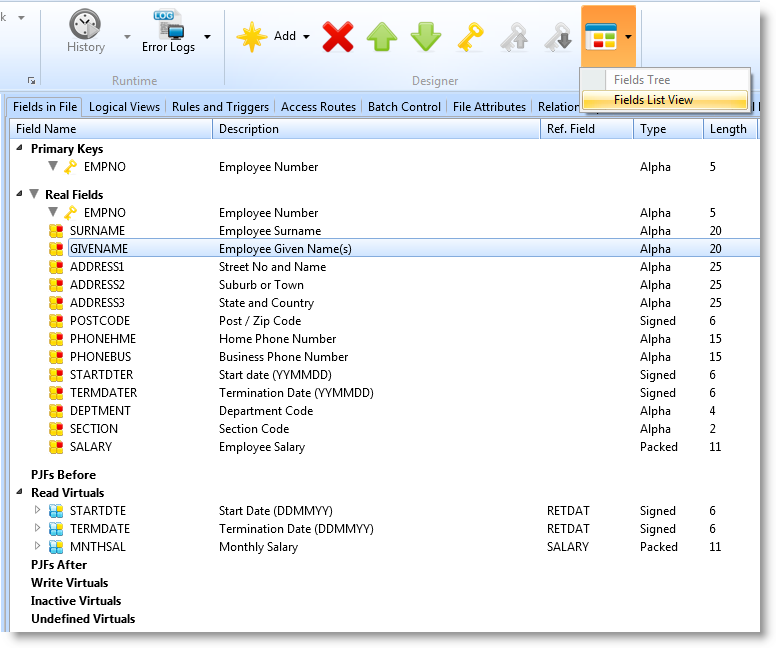
In this view, you can sort the fields by column. You can also resize the lists.
Use the View command to change views to a Fields Tree View.
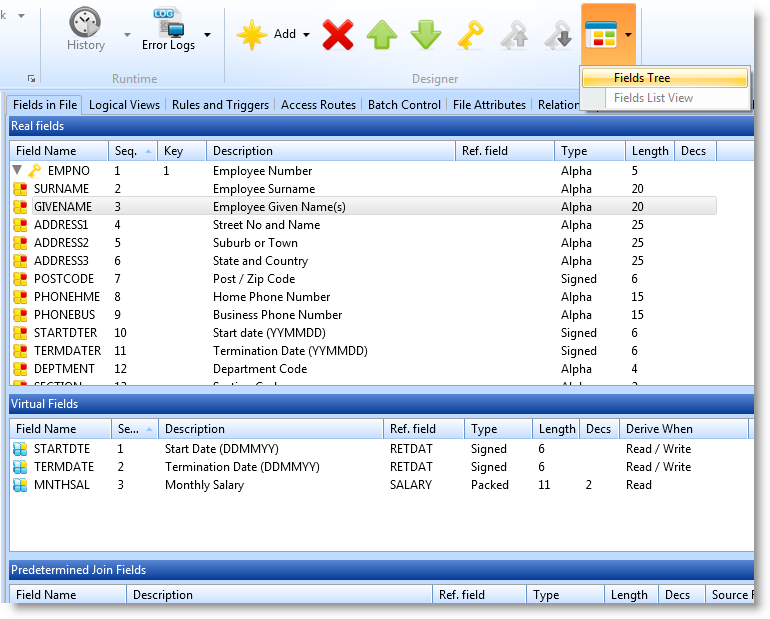
Fields in File Commands
| Add an existing field |
|
Use the Add Real Field option to add a repository-defined field to the file. Refer to Real Fields in File in the .
|
| Add an existing virtual field |
Use the Add Virtual Field option to add new virtual field to the file. Double-click the new virtual field to display the field Details tab and to define the virtual field derivation. Refer to Virtual Fields in File in the . The field you add must already be defined in the Repository. |
|
| Add several new or existing fields or virtual fields |
Use the Multi-Add Fields option to add new or existing fields to the file definition. The Add Fields to the File dialog is displayed. You can type in the field names or you can use the prompt command to locate the fields. To make the field a virtual field, tick the checkbox in the Virtual column. Click OK to add the fields to the file. If you specify new fields, you will be asked to confirm their creation. When the fields have been added, use the Details tab to define the derivation of any virtual fields.
|
|
|
Delete |
|
Remove a field, a virtual field or a predetermined join field (PJF). |
|
Move |
|
Change the sequence of fields, virtual fields and PJFs. |
|
Set key field |
|
Set a field as key field or to set it as a non-key field. |
|
Move key fields |
|
Change the sequence of key fields. These are grayed out until you select a key field that can be moved. |
|
Views |
|
Use this button to change the view style. You can view the fields as a Fields Tree View or Fields List View. |
Also See
Real Fields in File in the
Virtual Fields in File in the