3.8.4 Auto Complete
The Auto Complete feature helps you complete commands and parameters as you type. For example, the command name is incomplete.
The type of help you get from auto complete is controlled using the Auto Complete option in the Source Settings .
There are three auto complete options:
- Off which means you need to type every command. If you have this option turned off, you can quickly start it by pressing Ctrl + Space bar.
- Prompter if selected gives you a list of commands starting with the first character you type. For example, if you type the letter S on a blank line, a list of commands starting with S will be displayed:
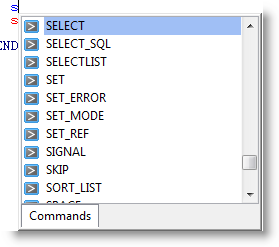
You can use the Up and Down arrow keys to move up and down the list of choices. Press Enter to apply the selection to a statement.
Prompter is the default when you install a new LANSA system. The prompter also automatically adds related enclosing commands, for example:
- Selecting BEGIN_LOOP will automatically add END_LOOP
- Selecting DOWHILE will automatically add ENDWHILE.
It also adds any required parameters, for example selecting IF will also include the COND() in the resulting statement.
Pressing Ctrl + Space also brings up the prompter (you can change this shortcut to Ctrl + J in the Editor Options).
- Inline, if selected gives you a and you a best guess of the command you are entering. For example if you type S on an empty line, the remainder of the command is displayed, in the following example, this is ELECT (for the SELECT command).
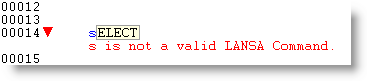
Also See