Step 5. Binding Deployment & Configuration
INT008 - Department & Employee Server
In this step, you will deploy the jar files and update the HTTPInboundXMLBindService properties file using the Integrator Studio. With your iii Training project open in Studio and with the JSM Server instance open (right hand panel):
1. Retrieve the HTTPInboundXMLBindService.properties file.
a. Open the folder in the right panel (i.e. in the JSM server instance).
b. Scroll down and locate the HTTPInboundXMLBindService.properties file. Right click on the file and select the option in the pop-up menu. A message will be displayed, "Replace HTTPInboundXMLBindService.properties" because there is already an existing copy in your local folder. Click .
c. Open the Integrator / folder in the left panel (i.e. your local directory). Right click on the HTTPInboundXMLBindService.properties file and select the option from the pop-up menu to open the . This file has been updated from the server and is ready for you to modify.
d. As in the previous exercise:
- Open the HTTPInboundXMLBindService.properties in the folder, and copy the code into the . Close the second editor
- Open the HTTPInboundXMLBindService.properties in Server XML Employees Response folder and copy this code to . Close the second editor.
Your properties file should now look like the following:
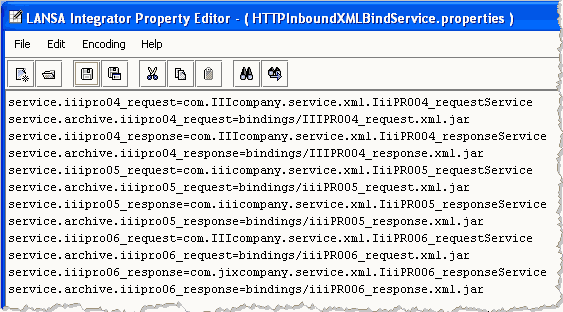
f. your changes and exit the .
g. Right click on your local HTTPInboundXMLBindService.properties file (in the left panel, in ) and select the option from the pop-up menu. A message will ask you to confirm publish. Select .
2. Deploy the jar files.
You must copy the jar files from your PC into the appropriate JSM server directory. You will send the jar files to the directory \instance\bindings.
a. In the folder, right click on iiiPRO06_response.xml.jar and select Send To / Integrator Folder from the pop-up menu. Select Yes when asked if you want to copy the file over.
b. Repeat for iiiPRO06_request.xml.jar. Alternatively you could drag-and-drop the jar files into the folder.
c. In the left panel, expand the Integrator / folder. One at a time, right click on each jar file and select Publish File. Select Yes when prompted.