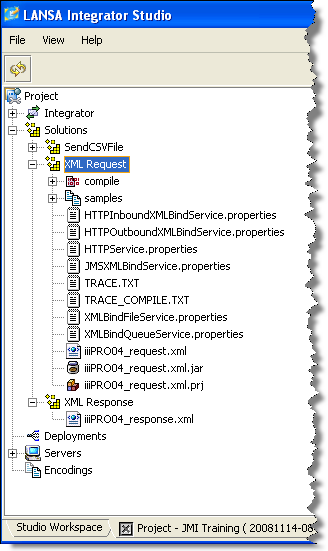Step 4. Create iiiFN06 Server Inbound (request) binding
INT005 - Department Inquiry Bindings
In this step, you will use the to create the inbound request binding iiiPRO04_request.jar on the server. This jar file will bind the inbound XML for the server function to receive. You will define the mappings from the XML to your local LANSA fields.
1. From the node select the menu item.
2. A dialog will appear.
a. Select the in the dropdown.
b. Type or select XML Request in the dropdown.
c. Type iiiPRO04_request in the input field. Click .
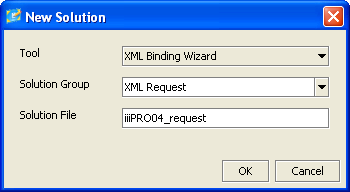
3. A new panel appears. To select the source XML file, click on the button.
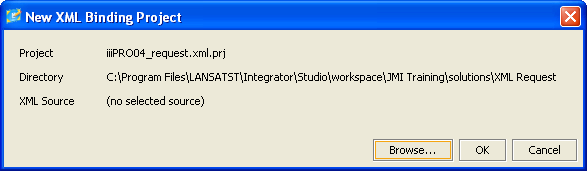
4. A dialog will be displayed.
a. Click on the iiiPRO04_request.xml file to select it.
b. Click on the button.
c. In the dialog, click on the button.
5. The main window will now appear.
a. Select the Configuration tab. This defines where the java classes necessary for binding will be packaged up into jar files. Change the package name to com.iiicompany.service.xml
b. You will be creating a Server to handle the inbound XML request, so click on the inbound checkbox. Notice a new Inbound tab appears.
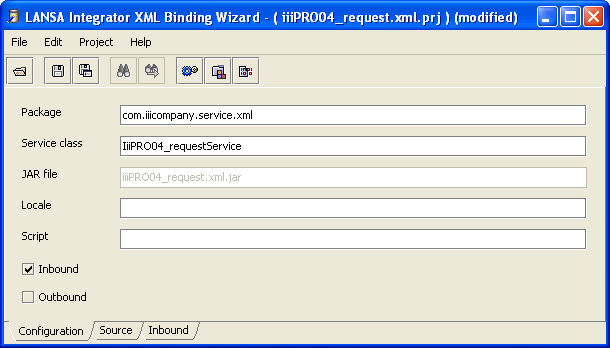
c. Select the Source tab. You will see the XML source file added to the project.
d. Select the Inbound tab. This is where you will map your fields.
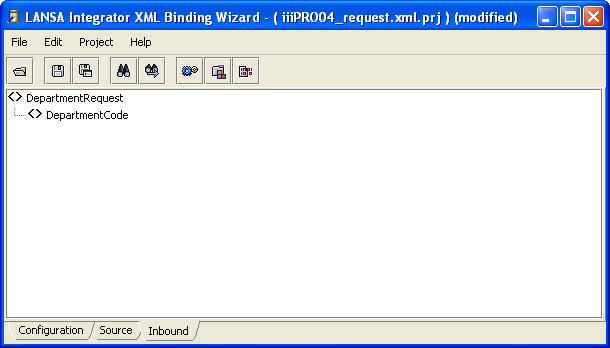
6. Map the XML tag DepartmentCode to the LANSA field DEPTMENT as follows:
a. Select the Inbound tab.
b. Right click on the DepartmentRequest root tag and select Fragment option from the pop-up menu.
c. Right click on Department Code tag and select Edit from the pop-up menu (or double click on it).
d. In the dialog, enter DEPTMENT for the Name and click OK
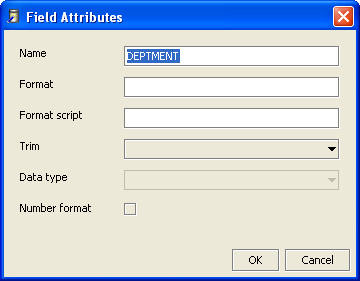
e. Your inbound mapping should look like the following:
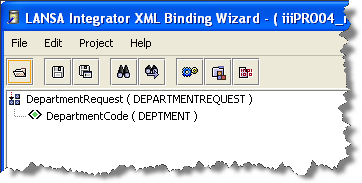
7. Create the inbound request binding as follows:
Note: Before you use the function for the first time, you should do the following, in order to register where Integrator Studio should locate javac.exe:
On the tab, right click on the item, and select and then select the location for javac.exe which is shown:
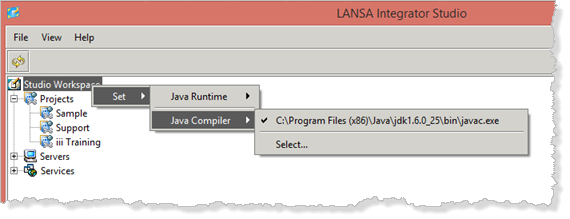
b. Now continue by selecting the Project menu and choose the Build option or use the  button.
button.
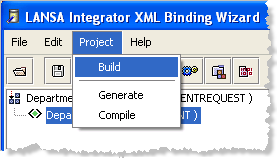
- This generates and compiles the project in order to create the necessary jar file to do the inbound request binding.
- It also generates sample text files that show you how to register this service so that it can be referenced in your RDMLX.
- Text files that contain sample RDML and RDMLX commands using your service, are also generated.
8. Click on the dialog which confirms the service has been generated and compiled.
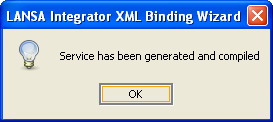
9. Using the File menu, select the Save option. Click on Yes to save the project.
10.Exit the .
11.Switch to your project in Integrator Studio. Observe that a number of folders and files have been added to your solution: